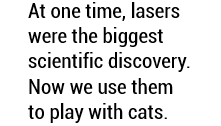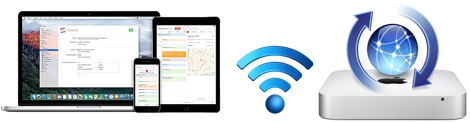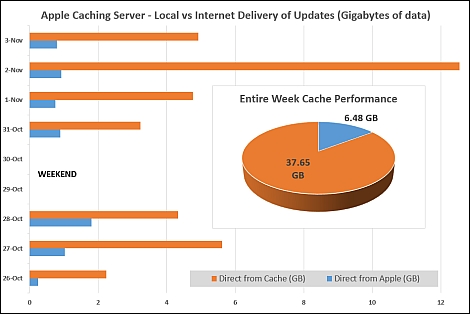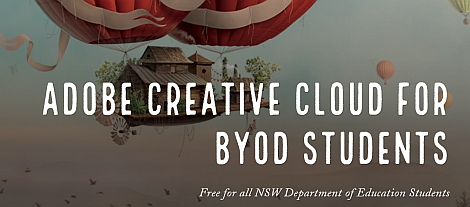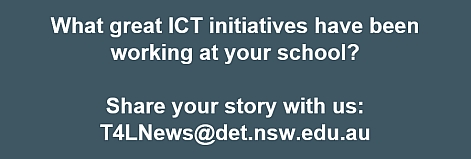When to jump to Windows 10? 
As announced in Technology News for Schools, Windows 10 was made available to all eT4L schools from 14 November. But deciding which computers to upgrade and when to upgrade them are questions that each school will need to answer for themselves. These factors should be considered:
- Is each staff member ready to move to Windows 10?
- How old is their PC and how much RAM does it have?
- Avoid updating computers currently used for LMBR
- What other software is needed? Does it work with Win 10?
- Smaller schools may experience bandwidth impacts as more Win 10 PCs are added to the network
To help with answering these questions, eT4L's Fleet Management Reports and UDM will help to identify and locate suitable hardware at your school. Initially, anything more than three years old or with only 2GB RAM should be avoided. Consider upgrading your newest computers first and thoroughly testing them before moving onto older models. Also note that the Windows 10 build includes Office 2016 which may represent a change for users. Further advice on deploying Windows 10 is at our Technology for schools website.
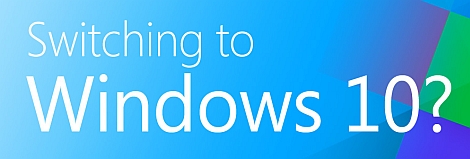
Win 10 & Software Catalogue 
With the launch of Windows 10 comes important considerations about the compatibility of packages in Software Catalogue. As part of our preparation for the release of the new operating system, deployment testing of each of the packages in Software Catalogue was completed. As expected, some of the older packages were found to not be compatible with Windows 10. It's important to check this list of known incompatible titles to see if any of the programs your school uses are included. If you find that there are critical applications that your school needs that are not compatible with Windows 10, it's best to leave those computers on Windows 7 for the time being. If you decide to update a PC to Windows 10 while it has any incompatible software titles, you should first disassociate those titles from the PC in UDM before rebuilding.
How to setup and F12 HP PCs 
With the 2016 T4L rollout now finalised for most schools, ICT coordinators are noticing some differences with the bootup process. The F12 text screen they would be familiar with is not appearing before Windows starts. This is due to a new "Fast Boot" setting applied on the PCs. It removes the usual delay before Windows starts that prompts the user to press F12 to rebuild, so it starts Windows faster for everyday use. As a result, some schools have had problems with starting the build process for eT4L. Firstly, it's important to ensure you have correctly connected each component - especially monitors and working network links. This new fact sheet will help you with both the hardware setup and the new F12 process.
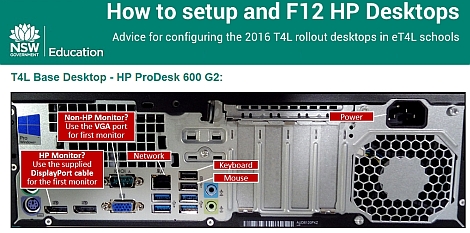
Email mailbox management 
Every staff member in the NSW Department of Education is allocated a mailbox as part of our Microsoft Exchange email service. Each mailbox has a minimum storage quota of 1GB which is sufficient for the majority of staff. Some staff, such as school principals and executives are both recipients and generators of high-volume important emails and have a requirement to keep the messages for longer periods than other staff. As a result, some staff may often receive notification emails stating that their mailbox is almost full. Information Technology Directorate has published new and useful advice for Staff mailbox management which will now be included with all full mailbox notification emails.
Recovering deleted emails 
Did you know that it is actually possible to recover an email message even though you may have deleted it AND emptied the deleted items (trash) folder? As long as no more than 60 days has passed since you emptied Deleted Items, you can still get your deleted emails back, using either Outlook WebMail, or the full Outlook desktop application. In webmail, shown below-left, right-click on Deleted Items and choose Recover deleted items... If you have access to the full Outlook, shown below-right, click on Deleted Items and in the ribbon menu at the top, choose Recover Deleted Items from Server. A window will pop-up showing you all of the emails that are able to be recovered, sorted by the date they were removed from the Deleted Items folder. Select the desired email and click Recover. It will then reappear in your Deleted Items folder and you can move it from there as required.
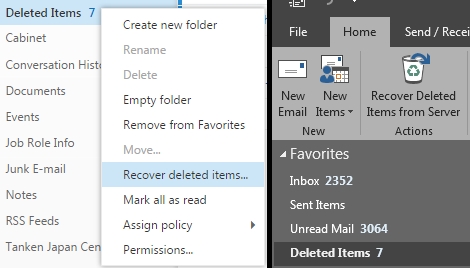
SPA for primary schools update 
The pilot for Secure Proxy Authentication at eight primary schools was completed successfully in week 3 and analysed. We are now commencing cutovers at all remaining schools in NSW. Cutovers are scheduled on Tuesdays and Thursdays only, commencing week 7 and concluding this term in week 9, before resuming in week 4 of term 1. All schools, grouped by principal network will be cutover on scheduled dates with at least two weeks' notice provided to all schools. We aim to publish the full SPA cutover schedule with our week 9 issue of this newsletter.
Learning Environments survey 
Futures Learning and University of Melbourne invite you to complete a short online survey (5-7 minutes) about the types of learning environments in your school and how they are used. Your contribution is vital to help deliver a greater understanding of how learning spaces in schools affect outcomes for students and inform policy, pedagogical and practical implications on school design and teacher professional development. Participation in this initial brief survey will ensure that your school remains a potential site for further explorations on how teachers can best utilise their learning environments.The survey is open now and closes on 9 December 2016. To ensure that only one survey response is provided from each school, please discuss this survey with your Principal and other staff first.
Kids online research 
The Office of the Children's eSafety Commissioner has published new research on Digital participation. They undertook a national survey of kids, teens and parents who use the internet. Parents were asked about their approach to online safety, and what information they need to support their children to be safe online. Kids aged 8 to 13 and teens aged 14 to 17 were asked detailed questions about their internet use and online practices, including how they manage their negative experiences online.
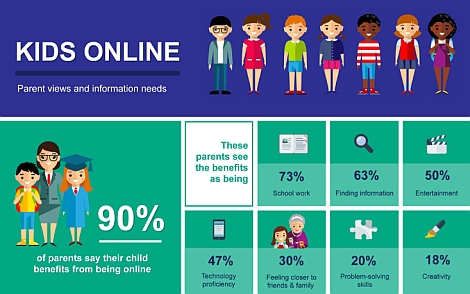
The total sample comprised 1,367 kids, 912 teens and 2,360 parents. The site also provides access to videos and reports about the research as well as a useful snapshot infographic.
ICT thought of the day