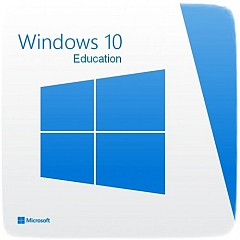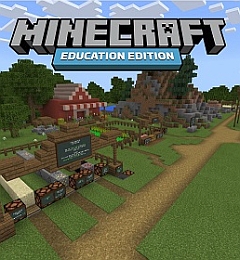NAPLAN Locked-Down Browser on Chromebooks
NSW DoE launched its new Chromebook enrolment solution for school-owned Chromebooks on Monday, 1 August. Now, it takes just a few minutes to setup and enrol a Chromebook out of the box.
At its launch, the solution did not include a way to deploy the NAPLAN Online Locked-down browser. Following subsequent discussions with Google, NSW DoE is centrally and automatically deploying the Locked-down browser to all enrolled Chromebooks. This makes it available for on-demand access during the NAPLAN School Readiness Test period. No action is required by the school to install or configure the Locked-down browser on Chromebooks apart from enrolling them to the DoE Google domain using the guide linked above.
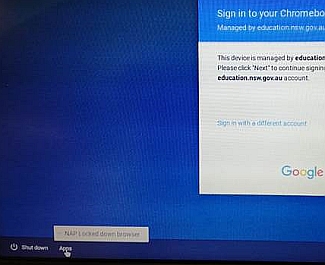
DoE-enrolled Chromebooks are provided an easy-to-use Locked-down browser launcher in the Apps menu on the start-up screen. This appears prior to normal user logon. Users can choose to either start the Locked-down browser, or logon to the Chromebook for regular use. Any school-owned Chromebooks that are yet to enrol into the DoE Google domain, will automatically see this new Apps menu upon enrolment.
To quit the Locked-down browser and kiosk mode, click the X in the bottom-right corner. You may need to use the scroll-bar to see it at the bottom. This restarts the Chromebook and re-displays the startup screen.
Coding at Enfield
Enfield Public School has been providing its students with opportunities to develop their problem solving, collaboration, communication and creativity skills through the introduction of coding lessons.
The school purchased Sphero codable robots and has worked students through Lego Mindstorms, Daisy the Dinosaur and Scratch Jr. Student work is tracked through Code.org. "The teachers have risen to the challenge and students have embraced the challenge", says principal Rick Daly.
Watch their Coding story on Filmpond!
Lynda.com: On-demand professional learning for staff
As announced in the latest news.T4L, Lynda.com is available for all NSW Department of Education staff. If you haven't discovered this great new professional learning resource in the My Training tab in your DoE staff portal yet, you're missing out on one of the world's biggest libraries of on-demand, online learning.
WHAT CAN YOU LEARN WITH LYNDA.COM?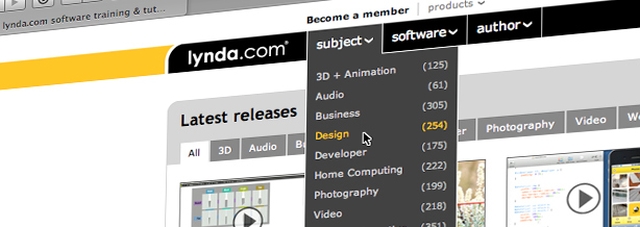
Lynda.com helps anyone learn how to use a multitude of software products, or develop their creative and business skills to achieve personal and professional goals. The vast library has high-quality and up-to date video tutorials taught by top industry leaders. Popular software courses include Excel, OneNote and other MS Office tools, Photoshop and the full Adobe Creative Cloud suite, Google Classroom and SMART Notebook. For business skills development, there are courses on leadership, time management, organising and team building. For creative arts, you can learn how to draw, photography and even jazz piano as just a few examples. Lynda.com offers video courses for all skill levels and can be viewed on-demand, a few minutes at a time or as a full course in one sitting.
ACCREDITATION AND RECOGNITION OF COURSE COMPLETION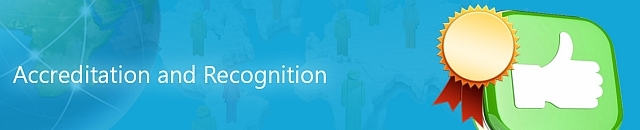
Your Lynda.com profile keeps certificates of all courses completed and can even update your LinkedIn profile directly if you have created one. Corporate staff can include details of completed courses in their professional development plan and teachers in schools can record it as Teacher Identified Professional Development which counts towards your hours of professional development. To do this, go to the NESA log in page and sign in.
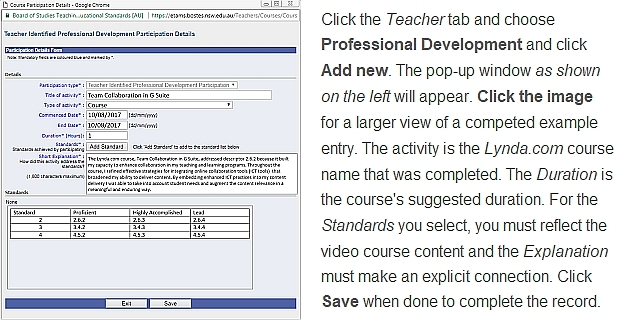
Accessing Lynda.com using the mobile app
It's simple to access Lynda.com in a browser on your PC or Mac, but if you also want to be hands-on with the computer program you want to learn, it's tricky. Switching between the video course on Lynda.com and your practice work in the program can be difficult.
If you have a mobile device as well - tablet or smartphone, download the free Lynda.com app for a practical and easy way of having a trainer at your side the whole time you learn.
Dedicated apps available for both Apple iOS and Android. Click the thumbnail below for instructions on accessing Lynda.com both through the Staff Portal and using the mobile app.
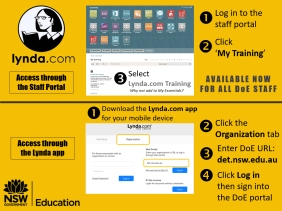
So many courses at Lynda.com!
Currently, there are over 5,900 courses on Lynda.com and over 200,000 video tutorials. Here is the full list. This of course begs the question - "Where do you start?"
The real question you should ask is - "What new thing do I need to learn NOW to help me in my work?"
Lynda.com is perfect for delivering just-in-time learning. No longer do you need to wait until a formal training course is offered in your area. And no longer do you need to learn within the confines of a training room and a set course delivery timeframe. With Lynda.com, you learn at your pace, when you need it. Just. In. Time.
Personal Internet Security - for staff and students
The hyper-connected world we all now live in has changed our lives in countless positive ways. But it also comes with risks and a loss of personal privacy and it's amazing how unconcerned many seem to be when using their mobile devices. ITD has published a new web resource for staff and students to help them think about how they should deal with some of the key concerns they may face while on-line.
The Personal Internet Security fact sheet explains some of the negative aspects of the internet like phishing, malware, ransomware and identity theft and offers advice for protecting yourself through the application of security updates, secure passwords and avoiding data loss.
Click the image at the right to launch the new fact sheet and share the URL with your students.
New Adobe titles for eT4L schools
We recently released new titles for the Adobe Creative Cloud suite in UDM for deployment to eT4L Windows PCs. The following titles are now included in the Enterprise Software section and are for both Windows 7 and 10 computers.

- Illustrator CC 21.1.0
- Animate CC 16.5.1
- Dreamweaver CC 17.5.0
- Premiere Pro CC 11.1.2
- Lightroom CC 6.10.1
- Photoshop CC 18.1.1
- Muse CC 2017.0.3
- Audition CC 10.1.1
- After Effects CC 14.2.1
- Prelude CC 6.1.2
- Media Encoder CC 11.1.2
- InDesign CC 12.1.0
In some cases, pushing these newer titles out to PCs that already have older versions will cause the old version to be removed and replaced. However, some of these titles do not uninstall the older version, but will instead install the new version in addition to the old.
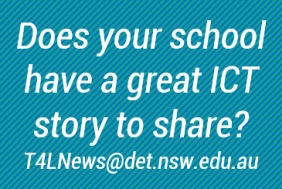

DoE Chromebook enrolments
It's been only two weeks since we published the new self-service Chromebook Enrolment instructions for school-owned Chromebooks to join the DoE Google domain. In that time, over 100 schools have enrolled Chromebooks in our domain! Feedback has been extremely positive with many comments about just how quick and easy it is to logon and use Chromebooks now with the department's
G Suite service.
Windows 10 in eT4L schools
Another milestone reached in August!
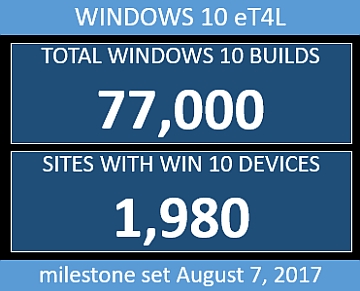
Minecraft Education Edition - pilot in NSW public schools
For the past two weeks, 7 primary and secondary schools have been working closely with Information Technology Directorate and Microsoft to test Minecraft Education Edition (EE) with their students. After acquiring Mojang and Minecraft, Microsoft redeveloped and repackaged the program as a Windows 10 app, deployed from the Windows Store with annual subscriptions.

This presented several challenges in our environment that needed to be identified and addressed. The experience of the Minecraft EE pilot schools helped to inform ITD and Microsoft of work that still needed to be completed for both Windows 10 and Mac OSX users. We'll be providing updates on Minecraft EE in news.T4L.
 Make sure you DON'T skip step #11 - entering Location details - when you enrol your school's Chromebooks!
Make sure you DON'T skip step #11 - entering Location details - when you enrol your school's Chromebooks!
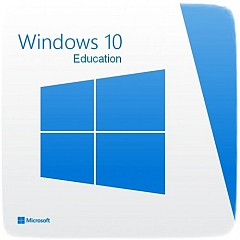
How is your school going with upgrading your computers to Windows 10 and Office 2016?
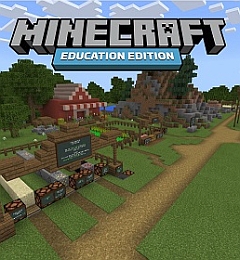
One of the pre-requisites of running Minecraft Education Edition is having Windows 10 on your computers. Fortunately, eT4L helps by making upgrading your PCs very easy.
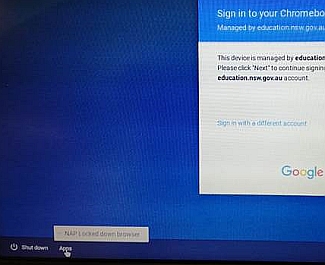
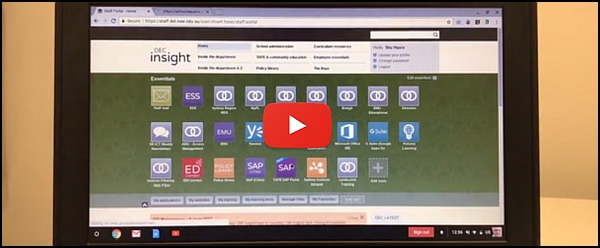
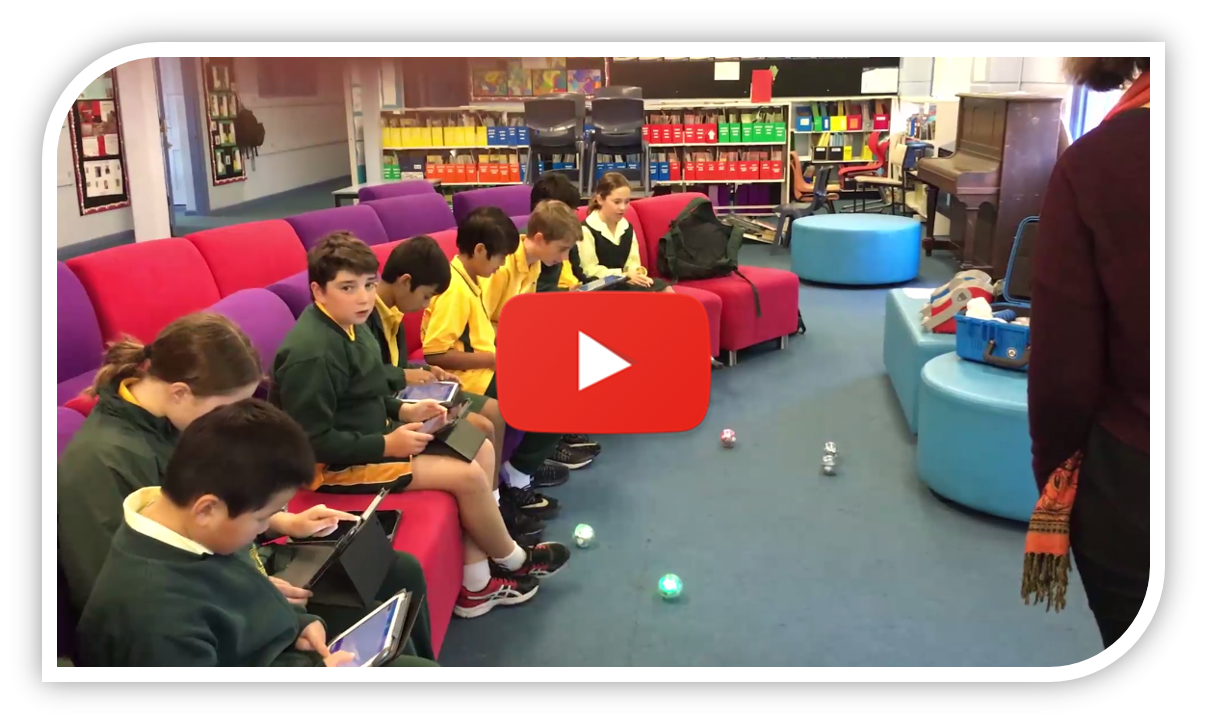
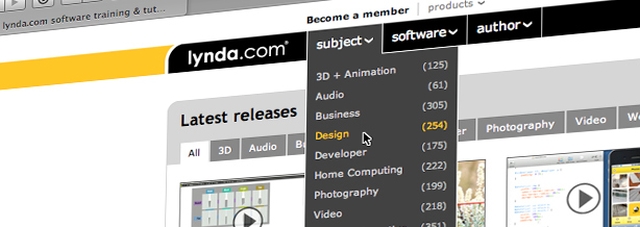
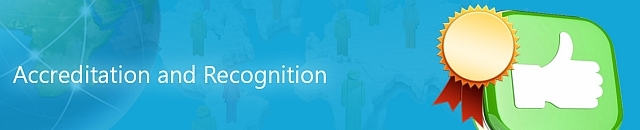
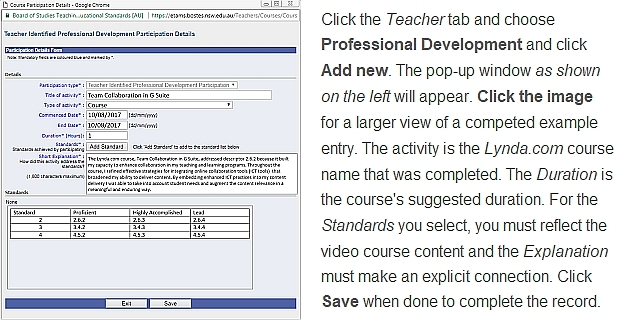
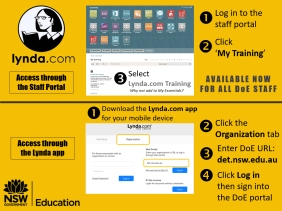


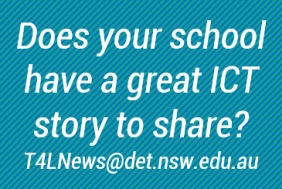
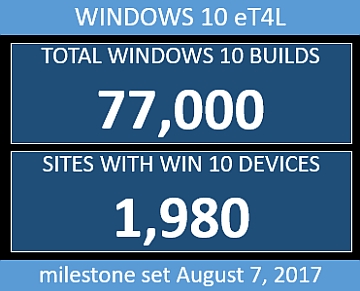

 Make sure you DON'T skip step #11 - entering Location details - when you enrol your school's Chromebooks!
Make sure you DON'T skip step #11 - entering Location details - when you enrol your school's Chromebooks!