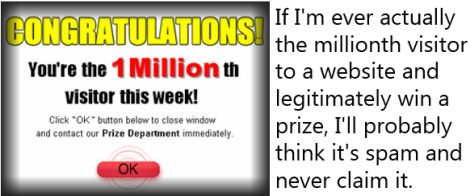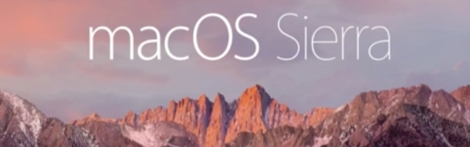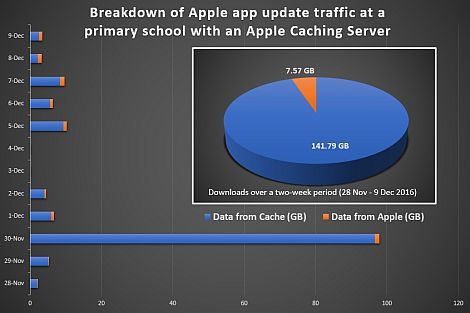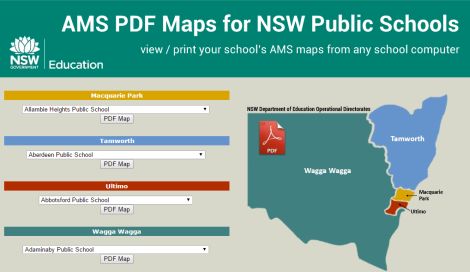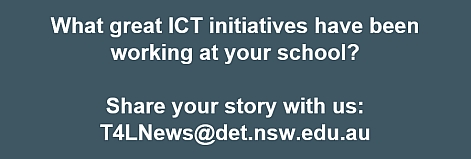LMBR applications and Win 10 
When Windows 10 was launched for devices at eT4L schools, the advice provided at the time was to avoid installing the update on computers used for LMBR applications. This may have led to some confusion around compatibility. As further clarification:
- Windows 10 was thoroughly tested against all DoE critical applications with Internet Explorer 11 set as the default browser. It passed all tests including SAP and ebs4
- Both Edge and IE 11 are installed and available as part of Windows 10 in DoE, but IE 11 is set as the default browser
- It should also be noted that some LMBR functionality will not work in alternative browsers such as Edge or Chrome as they do not support active controls (eg vendor/travel acrobat forms will not open in SAP)
- Schools should consider carefully which devices they deploy Windows 10 onto if they have not yet had LMBR deployed. The reason for this is that the current support materials and training are based on Windows 7 and IE 11. If users are still relying on using support materials, it may be better to stay on Windows 7 until they become proficient.
Based on this information, if the school does wish to update LMBR computers to Windows 10, the Citrix agent will also need to be deployed via UDM to allow access to OASIS or ebs4.
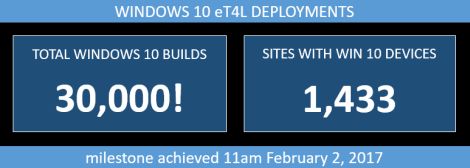
eT4L Primary server refresh 
There has been further progress in the plans for replacing the eT4L server in all primary schools, as indicated in our previous newsletter. Initially, schools in the Macquarie Park and Ultimo education areas will be scheduled for this four-phase rollout:
- Phase 1 - Delivery of a replacement server and UPS to all primary schools in the two education areas
- Phase 2 - A visit by our support team to ensure adequate space, power and network connectivity exists to allow for both the old and new servers to temporarily sit side-by-side
- Phase 3 - Physical installation of the new server and UPS by our service providers, followed by remotely-administered migration of data and content from old to new server
- Phase 4 - Decommissioning of the old eT4L server and UPS and removal from the school.
As your primary school is scheduled for each phase, you will be directly advised and your assistance will be requested to ensure a smooth completion of each phase. Further updates will also be provided in this newsletter as the project develops.
Warranty for eT4L Servers 
To ensure continuity of service, ITD teams proactively monitor the services and hardware of your school's eT4L Server. If a hardware fault occurs, an EDConnect ticket is generated by ITD in the Principal's name and Dell is contacted on the school's behalf to undertake maintenance under warranty. Dell will then contact the school to request and arrange access to the eT4L Server within school hours. Once on-site, they will work with ITD teams to complete the repair. In the event of a hardware failure, it is important that schools work with Dell to allow for service of your eT4L Server at the agreed time. Rescheduling or delaying service may lead to school-wide technology issues, ranging from poor performance to extended service interruptions. If schools have any questions or concerns regarding hardware service, please contact EDConnect on 1300 32 32 32.
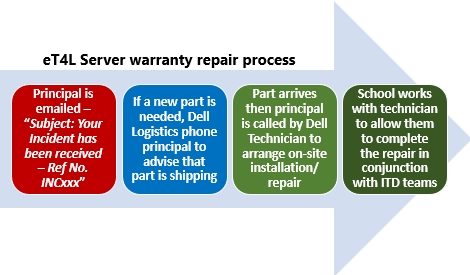
My Guide - Stay safe online 
In the lead-up to Christmas, a large increase in online scams and frauds were reported to Australian Government authorities. The Australian Cybercrime Online Reporting Network (ACORN) received 2,608 reports of online scams and fraud in just the first three weeks of December 2016. This threat reinforces the importance of safe online security practices. As the new year and term one commences, it is important to continually be vigilant against cyber criminals. To help protect you and your students against online threats, Stay Smart Online has developed My Guide. It features tips and techniques to help you stay secure when working, socialising or just browsing online. Consider including this resource as a staff meeting topic and a classroom lesson.
Google G Suite notifications 
Since the department roll out of G Suite (Google Apps for Education), email alerts and notifications from different Google products were not delivered to staff. Notification emails sent from these apps expect to go to a staff Google inbox address which doesn't exist. Recently, an associated problem was resolved to allow Google Calendar invites to arrive in DoE mailboxes. Working with Google and Telstra, ITD implemented this solution, allowing Google alerts from other apps to be delivered:
- Google Classroom - Teachers will be alerted when students submit online assignments or post a question
- Google Drive/Docs - Requests from students/staff to share files or folders
- Google Plus - Email notifications now work for your department Google Plus social network
- YouTube - Staff publishing videos will receive associated notifications
Learn how to change notification settings for your account. Consider creating an inbox rule in Outlook to automatically manage notifications.

Kids Can Code! - resources 
Microsoft recently shared a useful set of links to their free products that support students in K-12 and their teachers to learn how to code. Why not take a look at what they offer?
Student web publishing and WiX 
Many schools use web publishing as a student/lesson activity in both primary and secondary schools. Online tools like Microsoft Sway, Google Sites and Adobe Spark (13+ only) are popular for this purpose. Some schools are also using commercial web host providers like Weebly and WiX. While Weebly offers an education service that with parental consent, caters for students under the age of 13, the terms of service for WiX clearly state that it can only be used by individuals at least 18 years of age.
ICT Thought of the day