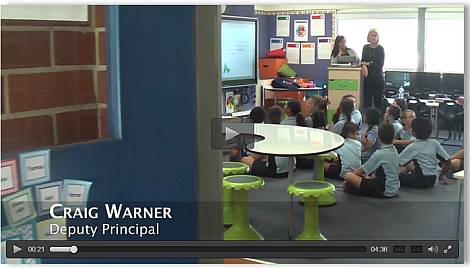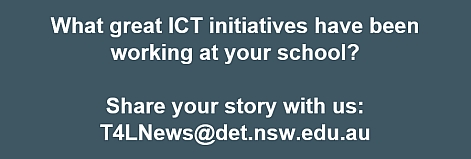Blocking Updates FAQ 
As announced in Technology News for Schools, approval was granted to block Windows and Apple OS updates (but not iOS apps) during school hours (9am-3pm). While this is expected to have a positive effect on available bandwidth to all schools, what does it mean for non-eT4L schools that manage their own fleet of Windows computers or for schools with large numbers of iPads? What about updates for BYOD Windows or Apple devices? To assist with answering these and other questions around managing updates at school, we’ve published a Frequently Asked Questions document.
Discovered your Sway yet? 
Sway recently appeared for all students and staff in Office 365 in their Portal. If you haven’t had time to look at it, it’s really worth the effort. Sway will help people quickly create and share their polished, interactive content for all sorts of uses. Whether you’re a student pulling together your digital report on Antarctica, a teacher compiling an easy-to-deliver lesson comprising multimedia and links, or a busy principal wanting to present the latest updates to the school council, Sway can help get you up and running quickly with something polished and presentable that expresses your ideas. Here’s a quick getting started guide to help you get your Sway going. NOTE: Sway is not compatible with IE9.
Should schools engrave PCs? 
For the past few years, the warranty conditions attached to computers purchased by schools via the DoE contract or received from rollouts has stated that hardware vendors will not swap out any equipment that is engraved or has customer induced damage (CID). The practice of engraving equipment is not recommended as it will impact the warranty service that is applied. If computers are faulty, our warranty provisions may call for a swap out of the device if that provides the quickest resolution. Engraved computers cannot be swapped out and will be taken away for off-site repair, which may take longer to complete before being returned.
Apple Configurator Backup 
Schools that use Apple Configurator to deploy apps to iPads must ensure that they have a backup solution in place for the Apple computer. If the Configurator database is lost/corrupted, all purchases made via the Volume Purchase Program will be lost. Once a VPP code has been used to install an app or iBook, Configurator records which iPad(s) the app was installed on. If you lose the Configurator database, these records are lost and you can no longer install the apps on another iPad. You’ll have to re-purchase all of your VPP apps and iBooks.
Coding for younger students 
Software is becoming a critical layer of all our lives. It is the language of our world. In the future, not knowing the language of computers will be as challenging as being illiterate or innumerate are today. It is one thing to know how to use programs. It’s another to understand how the logic behind them works. This is a challenge today’s young will love as it deals with the digital world. Knowing how to program helps them understand and tinker with the world that they are living in. The younger generation is a population of change-makers. However, in order to bring innovation and change, they need to learn how to code. The great thing is, coding isn’t that hard to learn. Peter McAsh has compiled and shared a great Wiki of coding resources for younger students.

Free Student access: MS Azure 
High school students taking Software Design & Development or Information & Software Technology subjects might be interested to know that Microsoft is giving them free access to develop and host web apps in the cloud using their Azure platform. Azure App Service Web Apps is a part of a fully managed cloud offering that enables you to build and deploy web apps in seconds. Use ASP.NET, Java, PHP, Node.js or Python. They also get full access to Visual Studio Online without having to install or configure servers to host their apps. Full details are here.
Video Streaming an event 
From time to time, schools have wanted to be able to stream high definition live video and audio footage from performances occurring in their hall to projectors in multiple classrooms. This is to allow students that cannot attend the live performance due to capacity or other reasons, to be able to see the performance via a digital video link. Here’s an affordable and workable solution that utilises a computer with webcam and microphone connected via cable to the school’s network to deliver streaming video to all parts of the school. The solution has been tested in a school with 16 classrooms and successfully delivered full-screen video and clear audio without stuttering and with only a six-second delay from the live event. Network performance will vary depending on cabling quality and switch capacity.