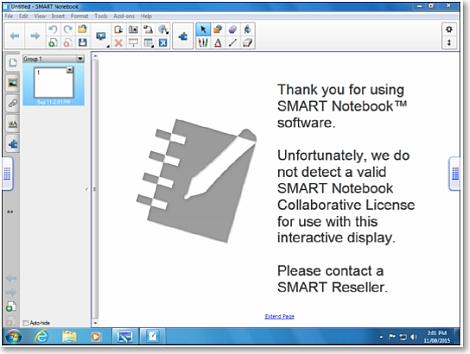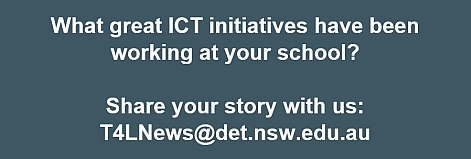Oliver hits 1,000 schools! 
ITD’s Library Project team is currently migrating schools from OASIS Library to Oliver at the rate of 35 schools per week. Next week will see the project reach a major milestone with the installation of the 1000th Oliver school. Evaluations and feedback have highlighted that students and teachers are enjoying the benefits of their interactive experience with Oliver and their ability to use the system from both school and home. It includes features such as access to DoE digital resources, ebooks and other digital content providers. School library staff have commented positively on enhanced library management processes. They have also responded well to the 12-week implementation process, the introductory and advanced training and the virtual user group. Oliver application support from Softlink has also been well received. The rollout schedule for Term 3 2016 to the end of the project in Term 1 2017 has been released and can be viewed at the School Library System website.
Connected Classroom hardware 
Several years ago, all schools in NSW received a Connected Classroom kit with videoconference equipment, a desktop PC, an interactive whiteboard and a projector. While the vendor warranty for this equipment has expired, NSW DoE will swap out any faulty component aside from the desktop PC if the school logs a service desk call. If needed, schools should replace the PC, keyboard and mouse with a HP Advanced desktop bought from DoE contract. To have that new PC installed, simply log a call.
Getting ready for Office 2016 
As announced in Technology News for Schools a few weeks ago, some time during term 2, we can expect to see Office 2016 for Windows as part of UDM to allow schools to deploy it to their site when they are ready to do so. One step in getting ready is to ensure all of the local programs and systems your school uses that integrates with MS Office are actually compatible with Office 2016. Schools often use 3rd-party admin programs that link with MS Word, Excel or Access and it would be prudent to ensure these programs work with the newest version of Office before wide deployment is undertaken. You may need to contact the vendor if updates are needed.
What’s new in Office 2016? 
Microsoft has released a set of quick guides to highlight the main new features of each of the Office 2016 desktop programs:
- Word / Powerpoint
- Excel / Access
- OneNote
Connecting Aruba WAPs 
All Aruba wireless access points (WAPs) have two connection ports, used for two very different purposes. One is usually labelled ENET and the other CONSOLE. Multiple cases have recently been reported of schools installing or moving their WAPs and finding they don’t work. This is often because they have plugged the lead into the CONSOLE port, rather than the ENET (ethernet) port. The console port need never be used by schools, so it’s best not to plug anything into it.
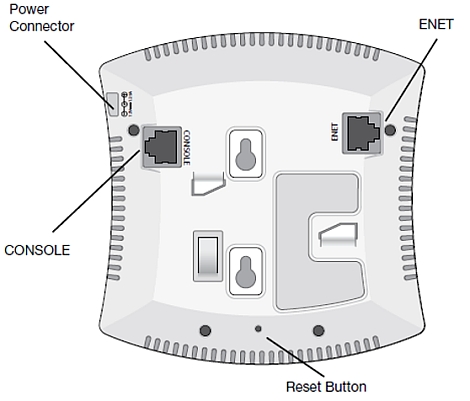
Sharing iPads at school 
Many schools have invested in iPads and have been sharing them in class with their students. Most users would be familiar with the iPad’s persistent storing of credentials where a student or teacher authenticates for Internet access and the iPad remembers that user’s credentials continuously. This means that other users who share the iPad are automatically signed on with the original user’s credentials and are never prompted for their own. To get around this, some schools chose to block access to the Safari browser in the Restrictions and instead use the Chrome app which prompted each user for their credentials. Unfortunately, a recent update to the Chrome app saw it adopt the iPad’s keychain policy meaning it now behaves the same way that Safari does. It’s very important that schools that share iPads are aware of this and that teacher credentials are not stored in iPads used by students.
STEM Programme Index 2016 
The first national STEM Programme Index or SPI 2016 was produced by the Office of the Chief Scientist. It’s a very useful guide containing business, university, government and community-led STEM initiatives. SPI 2016 will help teachers and students access over 250 science, technology, engineering and mathematics programmes. These include in-class, after school, holiday and on-line activities and resources, catering to a wide and growing range of students. Make sure you share this great resource with teachers at your school!