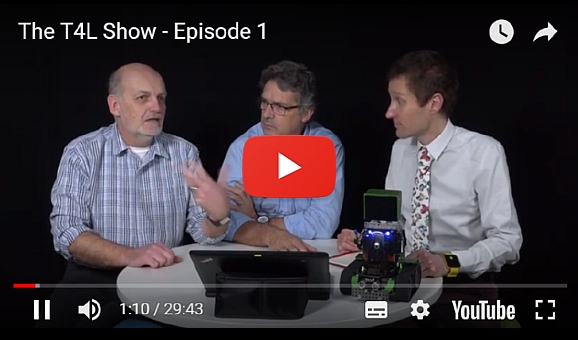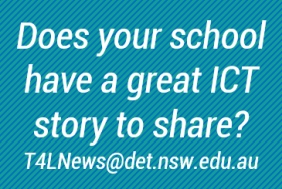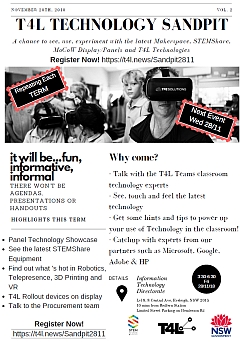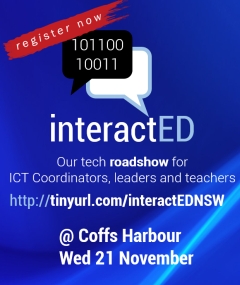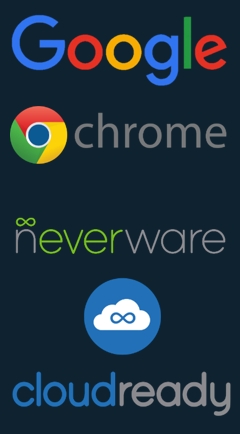Adobe Work-At-Home changes coming soon
Many NSW DoE staff take advantage of the excellent value work-at-home arrangement that make the complete Adobe Creative Cloud suite available for just $13.99 per year. The official webpage for the Adobe work-at-home options for DoE staff has had an adjustment in preparation for a change to the software access procedure.

Soon, there will be no need to purchase an annual redemption code from Kivuto. Staff will be able to simply get the free download of Adobe Creative Cloud suite or the Elements products and choose the option to Login to activate them. They will type their email address - first.last@det.nsw.edu.au as their username and it will redirect them to the DoE portal logon screen to authenticate (as occurs with Office 365 for example).
It's expected this change will occur later this term, but definitely by the start of next year, when all Adobe references will be removed from the Kivuto site. Further information about this exciting change will be provided in the regular news.T4L newsletter.
Robotics at Wilton PS
Students at Wilton Public School in the Macarthur area, south-west of Sydney, have been coding Altino the Robot. The school purchased this new, advanced robot with the help of the P&C.
One of the school’s best student programmers, Ethan in Year 4, was chosen to fly to South Korea to compete in the international R-BIZ (Robot-Business, Idea, Zest) Challenge! WIN News visited the school and conducted interviews for the 6pm nightly news. Click play to watch!
Cloud storage and file sync client options for schools
Teachers and schools are moving their content to personal and team storage options in the cloud. This provides the flexibility of being able to access their work at school and at home on virtually any device. But they are also looking for efficient ways to access and sync their commonly used, active files and documents.
For staff that regularly use the same computer, the best option to ensure quick access to your files stored in either the Google or the Microsoft cloud, is to use a desktop sync client. It's best to NOT install sync clients on computers that are shared by multiple people. Remember, you potentially have unlimited storage in the cloud, but your local computer hard drive space is limited.
WHICH SYNC CLIENTS CAN I USE AT SCHOOL?
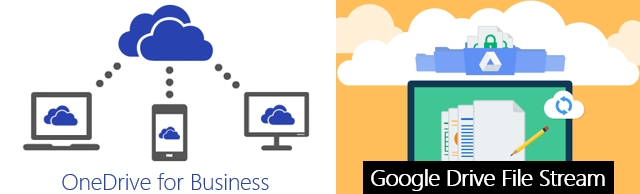
For users of Google Drive and Team Drives which are part of your DoE G Suite account, the best option is Google Drive File Stream client. It allows you to access Google Drive files on demand (once they have been uploaded to the cloud). The client streams a user's Drive files directly from the cloud to a PC or Mac. This frees disk space on your computer and reduces network bandwidth consumption for schools. The other advantage that Drive File Stream offers is the ability to stream content stored in Team Drives as well as your personal Drive. You'll need local admin access to install File Stream on your device, so you may need help from the school's ICT Coordinator. Your smart phone or iPad can use the standard Google Drive app to access your cloud files quickly.
For users of Microsoft OneDrive and SharePoint Online which are part of your DoE Office 365 account, you should use the OneDrive for Business client which is pre-installed on all eT4L Windows 10 computers. If your computer is still running Windows 7 or Windows 10 v1607, you'll want to get it F12-rebuilt to v1709 which was released to all eT4L schools this term. This client can be configured to sync folders in your personal OneDrive or SharePoint Online file repositories you have access to, but there are two key limitations to consider.
- A maximum of 20,000 individual files or folders can be synced
- There is a 225 character limit for the full file path (don't bury files and keep names short!)
It's important to understand the purpose of syncing to your personal device. It's not to have local or offline access to EVERY file in every file share. It's about having local or offline access to those important files you use regularly. So it's best to keep only those active files in folders that you sync, and leave long-term storage files in the cloud where you can access them on demand via your browser using the Google Drive or Microsoft OneDrive websites. It's recommended that students only use syncing clients on BYODs.

Connecting VOIP phones at school
Older PABX telephones in schools are gradually being phased out across New South Wales with new Voice-Over-IP (VOIP) handsets rolled out. These phone handsets work very differently, so it's useful to understand how they should be hooked up for use.
Most of the VOIP handsets found in NSW public schools have two outlets used for network (ethernet) cables. This allows your phone and your desktop PC to work at the same time, even if there is only one wall outlet. It can do this because the VOIP phone piggybacks the computer.
The correct way to connect your VOIP phone and computer is as follows:
- The ethernet cable connects from the wall outlet into the LAN port on the phone.
- A second ethernet cable then connects from the PC port on the phone to the network port on your desktop or laptop.
On different brand/model phone handsets, these ports may be labelled differently. Here are two examples:

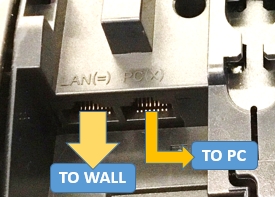 What you must NOT do is connect your phone to two wall outlets. This will create a network loop/broadcast storm.
What you must NOT do is connect your phone to two wall outlets. This will create a network loop/broadcast storm.
New Apple Mac Mini
Apple made a major announcement on October 30 about a new Mac Mini desktop and Macbook Air laptop. As a result, the previous model Mini that was listed on the DoE Online Catalogue has now been removed.

The newest models are not yet ready for building via eT4L. As a result, it is not currently possible to install a new eT4L Apple Caching Server (ACS) unless the school has the previous model Mac Mini with Fusion drive.
Development and testing of the new ACS build using the latest model Mini will commence shortly with updates provided via news.T4L.

The previous model Macbook Air is still on the Catalogue, but the brand new Macbook Air also requires some development before it can be built for eT4L and released for inclusion.
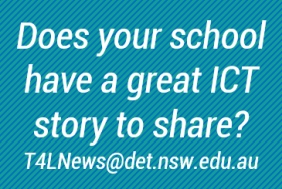

T4L Technology Sandpit
Ever wanted to see or even have a play with the latest ed-tech gear that's available to NSW public schools? Or what about seeing the latest gadgets from ed-tech vendors? We're getting teachers and vendors together with our own techies from ITD, so why not join us at a great after-school session at ITD's T4L Technology Sandpit!
Come and check out Makerspace kits, LED touch panels, new T4L devices and chat with a variety of people who can help your school implement your future ICT plans! If you're near Redfern on the afternoon of November 28, why not drop in?
North Coast schools? HURRY!
You literally have less than a week left to book a place at interactED: Coffs Harbour! Thank you to the schools that have already registered to attend this great regional ed-tech conference being held at the C.ex club. It's NESA-registered, there's an amazing agenda of presenters, vendors and ed-tech specialists. The local networking opportunities are not to be missed. And at just $35.00 for a full day of learning with catering included, how can you afford NOT to be there? Register NOW. We don't know when we might be back. It's a big state!
Bring Your OLD Device update
In the week 3 issue of news.T4L, we launched an expression of interest to join into a Bring Your OLD Device trial. The EOI was so popular that we had to close the registration form after just six hours!
In total, 79 schools were extremely quick to complete the form to request a total of 2,135 Neverware CloudReady and Google Chromebook Management licences. The trial was actually over-subscribed by 40%. We are now working with Neverware and Google to confirm final participation and licence allocations and will be in touch with the successful schools shortly.
As the trial progresses throughout 2019, we'll be reporting on school feedback. We'll be testing the value of Neverware CloudReady as an option to increase the number of effective devices available for use by students. Stay tuned to news.T4L for updates on Bring Your OLD Device.


 Many schools across NSW are now discovering the educational value of new technologies as participants in the STEMShare Community project. The
Many schools across NSW are now discovering the educational value of new technologies as participants in the STEMShare Community project. The 
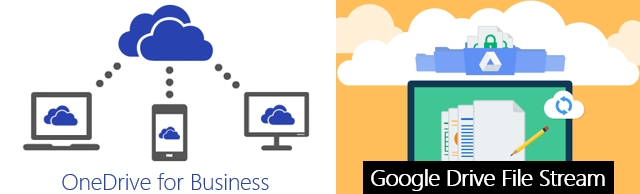


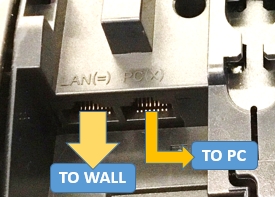 What you must NOT do is connect your phone to two wall outlets. This will create a network loop/broadcast storm.
What you must NOT do is connect your phone to two wall outlets. This will create a network loop/broadcast storm.