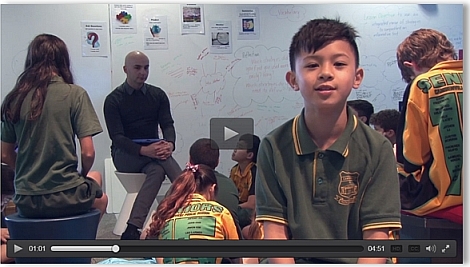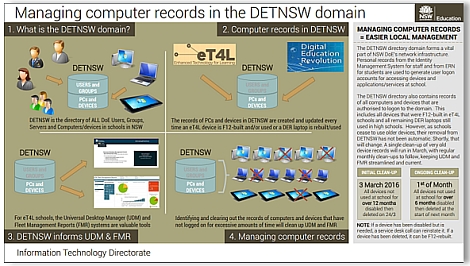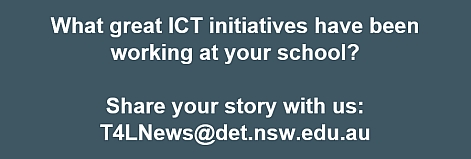Secure Proxy Authentication 
As announced in term 1’s Technology News for Schools, the changeover to Secure Proxy Authentication (SPA) is progressing well and has started rolling out to all secondary schools. As your school is scheduled, you will receive an email to:
- the Principal
- the school email account and
- the nominated ICT Contact(s)
two weeks prior. Because there are important tasks that each school must do to alert students and staff of their scheduled cutover date, it’s essential that an active role be taken to prepare all users. It’s particularly important to carefully manage the BYOD fleet that might be coming into your school as the coming changes will impact their access if users have not prepared. See the SPA announcement for more details - including the implications of SPA on Dropbox client for Windows and Mac - and keep an eye out for the notification email.
Computer recycling / eWaste 
For those schools that have recently purchased end-user computer devices through discretionary funds or recently received their T4L devices, you may want to consider recycling your old computers. The department has an arrangement with each of our end-user computer device vendor partners on contract for a 1:1 e-Waste recycling program. You will need to contact the relevant partner to arrange a booking for e-waste collection from a central location in your school that is easily accessible by a courier. Please note that this service is typically only available at no cost to the school between 30-90 days after the delivery of new devices. To book in your recycling pick up, please contact the relevant NSW DoE Partner.
Wi-Fi Service Accounts 
As schools receive new mobile devices in their T4L rollout, here’s a timely reminder about using your school’s Wi-Fi service account for any shared devices. Back in August 2014, an email to the school account provided the username, and another to the Principal’s account provided the password for the school’s Wi-Fi Service account. This account is useful for any school with Aruba Wireless setup – i.e. all high schools and SSPs and any primary school that has invested in Aruba Wi-Fi. It has been specifically provided to allow for school-owned mobile devices to authenticate to the Wi-Fi – to make that initial connection. It is not a portal access account, nor an account for accessing the internet. It saves the need for a teacher to put their personal logon details to authenticate to Wi-Fi on school-owned laptops, iPads or tablets. More details on this fact sheet. If your school cannot track down the account details, you can request it be re-sent via service desk.
Future-focused learning 
A new ClassMovie shot at Information Technology Directorate at Eveleigh, highlights how two schools are implementing future-focused learning for students. Covering both primary and secondary settings, it discusses effective pedagogy and utilisation of technology and space. It features Camdenville PS and Campbelltown Performing Arts HS. Click the image below to watch their ClassMovie.
YouTube / My Maps in GAFE 
Following completion of the approvals process, the department’s Google Apps for Education (GAFE) for students and staff will have new apps added shortly. For staff, the YouTube app will be turned on, allowing staff to publish videos using their portal account rather than needing to use a personal Google account. For both staff and students, the My Maps app will be turned on, allowing users to create custom maps to share and publish, including:
- Draw lines, shapes, or placemarks on the map.
- Import geographically-specific data including addresses, place names, or coordinates
- Organise maps with layers to hide/show content
- Style your content with different colours, placemark icons, and line widths.
We’ll alert you when these apps are available.
ICT equipment deliveries 
Courier deliveries occur all the time and schools sign off often without checking the shipment. But when it comes to deliveries of computers and other ICT equipment, it’s very important that the boxes are counted and inspected before sign-off. Visible damage to a carton may indicate that it has been dropped, which may have damaged the equipment inside. Courier damage should be noted. Don’t sign for significant damage or incorrect box counts.
Office 2010 opening O365 
A Windows update delivered by Microsoft at the end of 2015 introduced a problem opening Office 365 files using Office 2010 programs installed on Windows computers. Choosing the option in Office 365 to “Open in Word” or “Open in OneNote” would generate an error, “Something went wrong”. This problem was acknowlegded by Microsoft and a subsequent patch was rolled out to all Windows PCs this week to rectify it.