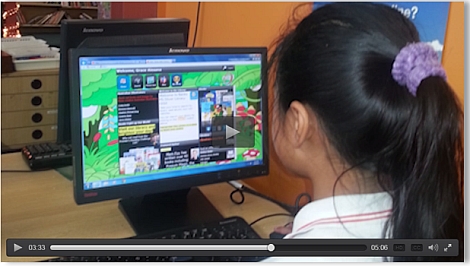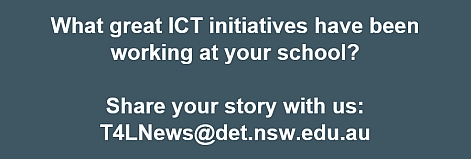T4L Hardware Rollout update 
With the placement of T4L requests completed on Friday, October 9, the process of placing orders with each vendor is now underway. Schools should be contacted in the next fortnight by the respective vendor representatives who will advise delivery timeframes for this term up to 4 December 2015. Remaining deliveries will occur in Term 1, 2016. For those schools in the eT4L ecosystem, your nominated ICT Coordinator or onsite support person will be able to use the F12 build function on compatible devices ordered and distribute any relevant software applications via the Universal Desktop Manager (UDM). If there are any queries in relation to your T4L hardware order or delivery, please do not hesitate to email T4L@det.nsw.edu.au
SMART Notebook 11.4 issue 
Some schools have been reporting an issue when using SMART Notebook 11.4 with a non-SMART interactive device, such as a Panaboard IWB, Commbox LED Panel, or Epson Interactive Projector. Additional licences have been added to the licencing server. A certificate change will be deployed to all eT4L schools at the end of October to rectify this issue.
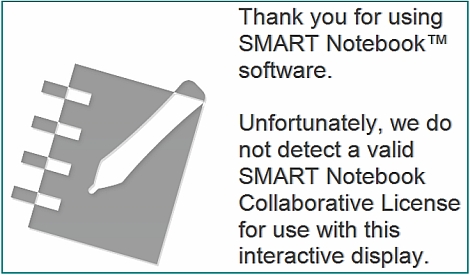
MS Office 2016 for home use 
As part of the department’s Enterprise Agreement with Microsoft, MS Office 2016 is now available under work-at-home rights for DoE staff and students. Under this agreement, a single copy for use on a single computer is provided to NSW public school students for free and to staff for under $25. More licences of Office 2016 will be made available for free to all students and staff during Term 1 next year under our MS Office 365 agreement.
Office 2016 Quick Start Guides 
Keeping up with changes to software can be a challenge at times. If you choose to become an early adopter of the latest release of MS Office, you will want to check out Microsoft’s great range of quick start guides that were recently published. There’s a separate guide for each of the modules of Office 2016 which should help you get up to speed quickly.
A4 Printable Paper 
There are so many different printable templates available for all those classroom needs – graphs, music, lines, storyboards, comics, games and more – and it’s all free at the Printable Paper website.
Add-ons for Google Apps 
Have your students and staff discovered the many free add-ons for Google Apps for Education? What you see is not all you get. Try these 3rd-party options:
- open Google Drive to see all your files
- click the New button at the top-left
- click More, then Connect more apps
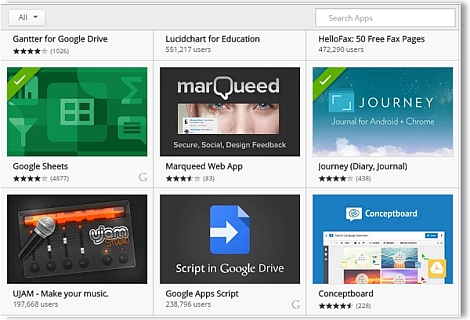
In addition, when you open Google Docs or Google Sheets, use the Add-ons menu for those apps.
Turn captions on in class 
CAP THAT! is a national awareness campaign encouraging teachers to simply turn on captions wherever they are available in DVDs, online videos and TV shows being presented in the classroom. Closed captions assist with learning and literacy for all students by improving understanding and recall of information, with research showing that they are essential for one in three students in Australia with learning difficulties and disabilities. Visit the Cap That! Resource site for more details.
Office 365 Landing Page 
Whenever you launch Office 365 from the Staff (or Student) Portal, the normal landing page with the boxes that offer Word, Powerpoint, Excel, Yammer, Sway and OneDrive is displayed. But almost always, users are clicking One Drive to get to their files in the cloud. Did you know that it is possible to change the default landing page for O365? When in O365:
- click the Gear icon at the top right
- click Office 365 Settings
- click Start Page
- Set your start page to OneDrive (other options are available if you prefer) then click Save
Next time you open O365, your set page will appear!