Identified issue:
In an eT4L school, rebuilding a Lenovo ThinkPad x130e or x131e laptop (last two DER models) to Windows 10 via F12 may result in
Wi-Fi being disabled, and the normal keyboard function (Fn-F5) to toggle Wi-Fi on/off does not work.
Resolution:
An updated Windows 10 OSD has been deployed to the eT4L Server and it will be necessary to re-run the F12 process and reinstall Windows 10. When that process is complete:
- Open Computer and navigate to C:\Program Files\OSD\F5
- Find the file TpFnF5 and double-click it to run it
- Once opened, you'll see the wireless radios are disabled. Click the ON button at the right
- The screen will change as below, then click Close to exit the utility.
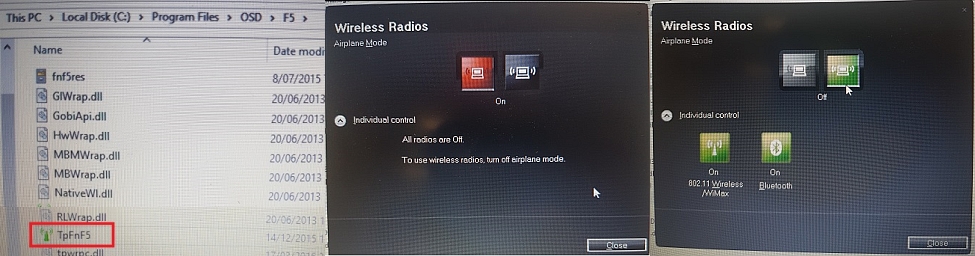
If you have any problems with this process, please log a call with EDConnect, - or via phone on 1300 32 32 32