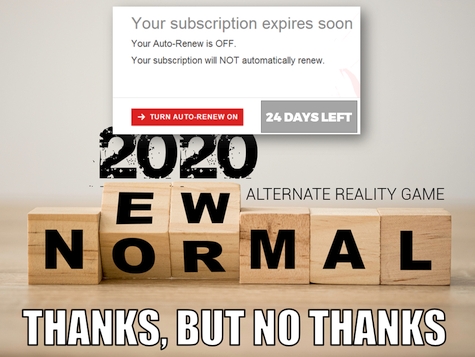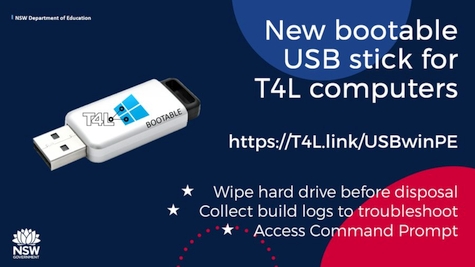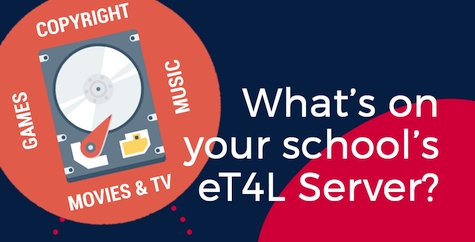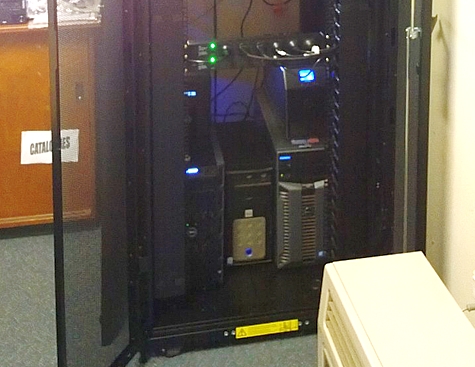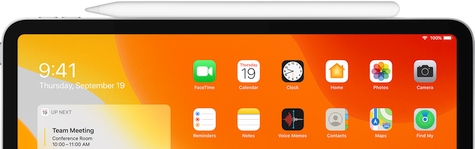Google G Suite or MS Office 365? 
NSW DoE launched both Google's G Suite and Microsoft's Office 365 simultaneously to all staff and students. This happened in Term 1 of 2015, following detailed and rigorous agreements with both vendors around data privacy and security. The department didn't choose between one platform or the other. Both are offered because public schools in NSW need to expose their students to the range of productivity tools that they would encounter in the real world. This is the same reason that schools are able to order devices via EdBuy and the T4L Rollout and make purchases that support the range of operating systems that they might encounter - including Windows, MacOS, Chrome OS and iOS. The same level of technical support is offered for both G Suite and Office 365. There are no plans to change this in the future, making any decision to settle on one platform or the other, a local school decision. ITD's recommendation to schools is to take advantage of the best that both platforms offer and let your students and teachers decide which is best for their learning.

Information Security awareness 
It is essential that all personnel engaged to work on IT systems in schools and across the department, are aware of their information security responsibilities. Any temporary staff, contractors, or companies a school engages to provide local IT support, must complete professional learning on Information Security Awareness in MyPL each year (as is required for all Department IT staff). The PL must be accessed using the Department user account provided to each individual. Schools should sight and note the certificate of completion, as part of the engagement or annual renewal process.

Want a 2021 Outlook calendar? 
It's so handy to know what week of school term we are in when looking at your Outlook calendar. Here's a quick and easy way to add all of the 41 school weeks, all the school holidays and all the public holidays and important dates for 2021 to your Outlook calendar. Once added to Outlook, they'll also be shown in your calendar in Outlook Webmail and on your phone app! This quick video below has all the instructions needed. To get the step-by-step instructions, just head to this Yammer post.
Get 2021 on Google Calendar! 
If you prefer to use Google Calendar instead of the calendar in Outlook, you can get the same 2021 school year dates for that as well! Add all of the 41 school weeks, all the school holidays and all the public holidays and important dates for 2021 to your Google Calendar. Once added, they'll also be shown in your calendar on your phone or tablet calendar app! And the nice thing about Google Calendar is you can add it to shared calendars as well, meaning your single import will appear on the calendar for everyone you've shared it with! This quick video below has all the instructions needed. To get the step-by-step instructions, just head to this Yammer post.
Get the latest magazine.T4L 
It's our final magazine.T4L issue of the year. The T4L team are excited to bring you our top tech of 2020! Have you ever wanted to become a power presenter, or move your classroom to the cloud? Or are you curious about stem.T4L Robotics and Coding Kits, or the best classroom resources for digital creative writing, student filmmaking and podcasting? Read this issue to find out. As we look ahead to a bright and shiny 2021, we'd love to hear what you think about Technology 4 Learning - so we can take your input into account for our future PL events and resources. To thank you for spending a little time in providing us your thoughts and ideas, you'll go in the draw for a chance to win one of ten T4L prize packs.
Term 1 SDDs: T4L PL Livestreams! 
Are you planning your School Development Days for Term 1 next year? Why not include the Technology 4 Learning and stem.T4L teams range of live, virtual sessions on ICT, STEM and the DoE’s most utilised technology platforms? On both Wed 27th and Thurs 28th January 2021, we'll livestream 1 hour PL sessions, on the hour at 10am, 11am, 1pm and 2pm. All you will need is a device with internet connection, connected to a panel or projector, to share with larger groups. If you attend live during the SDD, selected sessions are also NESA accredited! Attend one, attend them all - or choose a selection that suits your staff and school. And if you can’t make the live sessions, they will be recorded. Register to receive the recording link when released, or to watch on demand later in the year. Find out what is on offer and register now!

Avoidable device failures 
Many devices use power adapters, and these elbow-shaped plugs are also very common. These are great because it means the plug doesn't stick out very far and is much harder to knock while attached to the device. Mechanical testing however, has determined that this style of plug is more commonly associated with damage to the socket, caused by force and insertion that is not perpendicular. People naturally seem to grasp the plug by the end of the cable and when lining it up and inserting it into the socket. They then press against the part shown by the blue arrow. To avoid socket failure, please show students and staff how to correctly insert this style of plug.
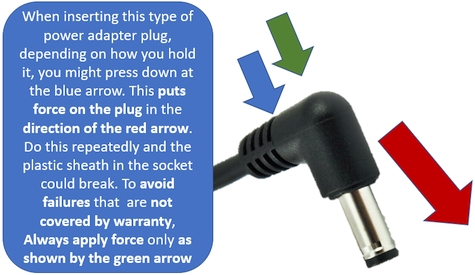
ICT Thought of the day