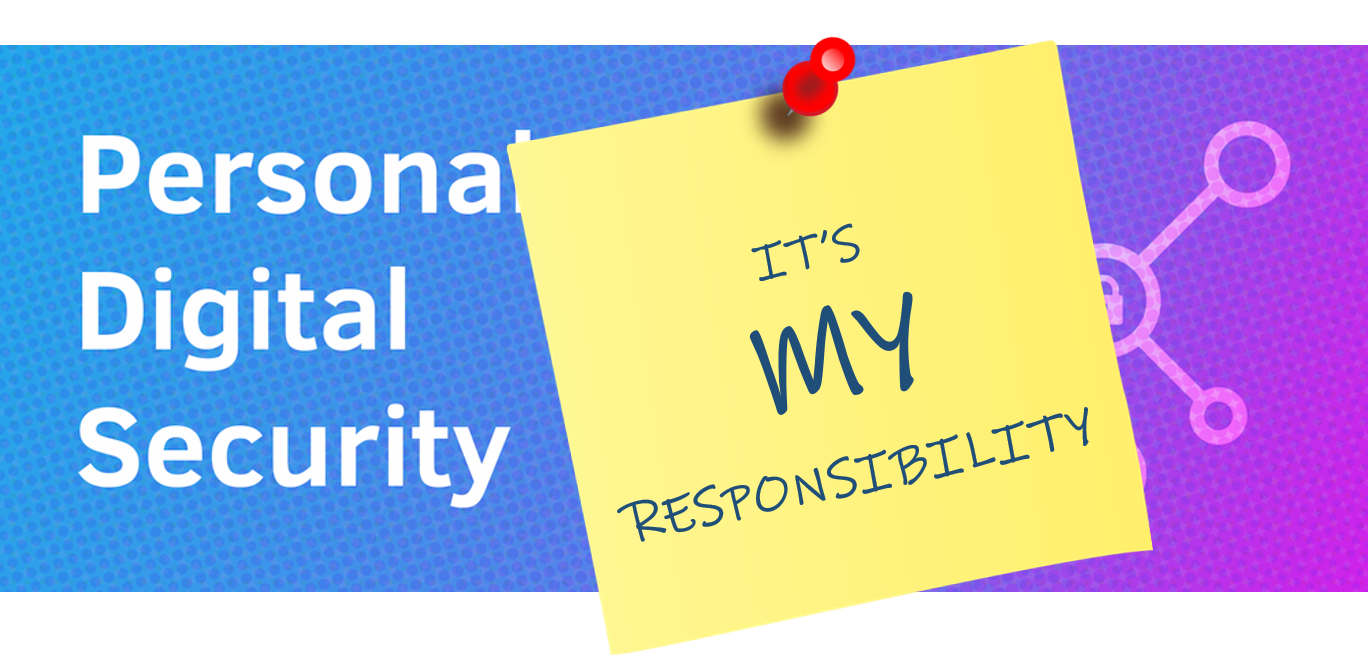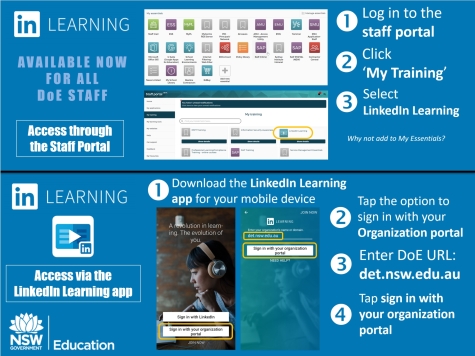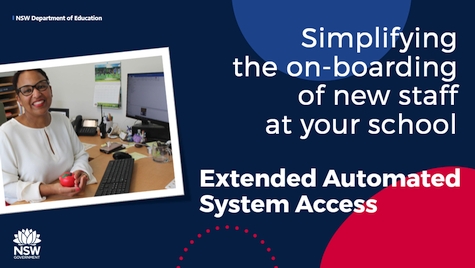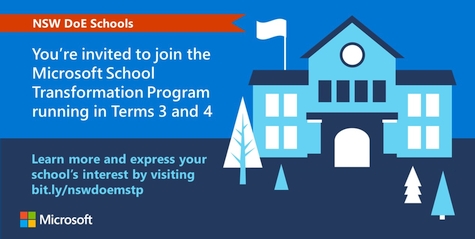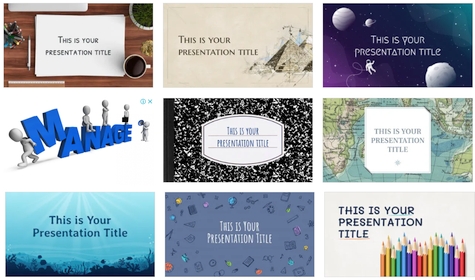Standardised.Logon: ALL STAFF 
At the end of June, we successfully kicked off our final pilot testing in schools for Standardised.Logon. All staff at 130 schools, plus 340 change champions from a further 320 schools, helped to test and confirm this change. As a result, we’re ready to introduce a standard logon to all remaining school staff on Monday 17 August. From this date, school staff will log onto eT4L devices and most DoE applications and services using their DoE email address, reducing the number of user IDs they have to remember. This change positions the department for enhancements to other ITD projects, including access to more applications via Office 365 and migration of mailboxes to Office 365. To get all staff ready, we'll be emailing, sharing posters and launching Windows toast popup reminders on staff screens. Standardised.Logon will be followed shortly after by Streamlined.Logon, which will reduce the number of times we need to enter our logon credentials to access applications, such as those in the Staff Portal. Please prepare all staff at your school for this important first step! Students are unaffected.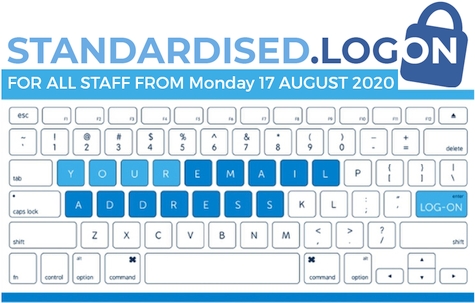
Apple Mac management 
We’re about to introduce an important change to the way we deploy and manage Apple iMac and MacBook in the NSW Department of Education. In 2015, we first launched our way of building and rebuilding Apple Macs via the school’s eT4L server, using a NetBoot function. This produced a freshly built Mac with Mac OS, Microsoft Office, Adobe Creative Suite and several utilities to manage user logon, fileshare mapping and network printing. But when Apple released their High Sierra and subsequent operating systems, they removed the netboot function. Because of this, we needed to provide a new way to build and manage newer Apple Mac desktops and laptops for schools. Please watch this quick video for an introduction to Apple Mac management in NSW DoE. We'll be providing more information in the weeks ahead.
Personal digital security 
The security of your NSW DoE user account and all work information, programs and services that can be accessed with it, are YOUR responsibility. Every staff member needs to understand the risks associated with lax personal digital security. Please remind all staff at your school:
- Maintain your account security at all times
- Don't share credentials with students to use YouTube
- Don't fall for phishing
- Be suspicious of all unsolicited emails
- Don't visit inappropriate websites
- Don't use the same password for all your accounts
- Don't use weak passwords.
Storing school files in the cloud 
Many schools and teachers have already discovered the convenience of having school and personal data uploaded to either Microsoft OneDrive / Teams / SharePoint or Google Drive / Team Drives. Cloud storage means files and documents are easily accessed on any device, anywhere, anytime. But the real concern with cloud storage is this - are your files also accessible by ANYBODY? When your files and documents are located on the school's fileserver, user and group permissions and security are managed centrally by ITD. But when you move files to the cloud, YOU become responsible for HOW they are shared, and WHO they are shared with. Before you share any cloud files or folders with others, it's very important to check and understand the sharing settings. There have been many reported cases where personal and private information has been shared with ALL users across NSW DoE - not just your school. There is also the risk of sharing school files publicly! The department has important advice about Storing sensitive information, and the NSW Government provides advice around Managing Data & Information. Please share this article with all staff at your school.
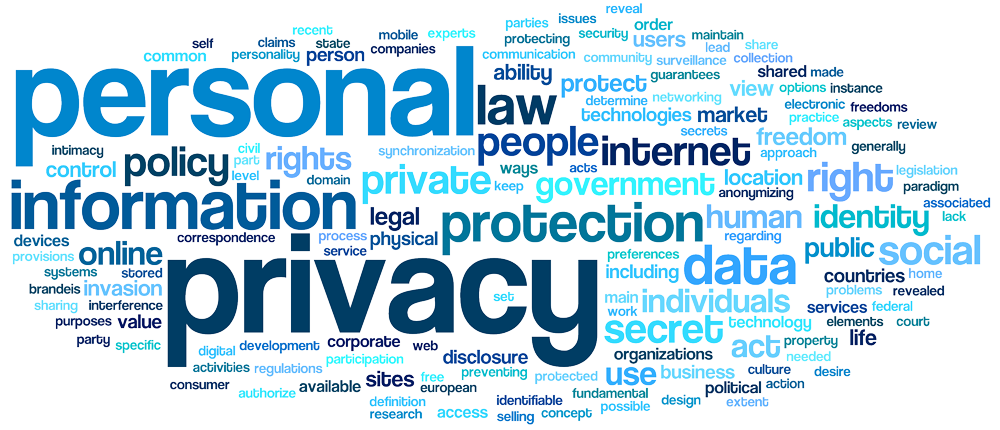
Common laptop "faults" 
Windows laptops and Google Chromebooks are widely used across our schools. Being mobile devices, they can be more susceptible to faults than desktops. But before you log a warranty support call to repair a "broken" laptop, it's worth getting familiar with and trying basic triage steps to assist with pinpointing what the actual problem could be. This helps by allowing the technician to bring the most appropriate replacement parts. For example:
- If the screen is blank, or flickering or has lines on it, plug in an external monitor. If it displays normally, then the screen is the problem. If it also has the same issues, then it's likely the graphics card or motherboard.
- If the keyboard isn't working at all, or some keys don't work, plug in an external USB keyboard. If all the keys work on that, then the laptop keyboard is faulty. But if it also fails, it's likely the keyboard controller or motherboard.
- If the trackpad is not working, it's possible that the Function (Fn) key option to turn off the trackpad, was pressed.
By performing these basic checks before logging tickets, and describing the triage steps in the ticket, you'll speed up the repair process. NOTE: Missing keys or physically broken screens caused by accident or vandalism, are not covered by warranty.
Don't forget: LinkedIn Learning! 
Apart from going to work, we all continue to spend most of our time at home. But there is so much more to do while enjoying your Milo and cookies, than bingeing that latest TV show. Why not create a lifelong learning habit with some LinkedIn Learning? We know, you forgot all about LinkedIn Learning (formerly known as Lynda.com) - and that it's free for you, in your DoE Staff Portal. While there are plenty of courses covering all our top software tools, you might also like to try something out of the box! Have you always wanted to know how to design awesome graphics to make your posters and learning materials pop? Or maybe to understand a little bit more about computer networks so that you can diagnose and troubleshoot some common problems? Check out these two learning paths in LinkedIn Learning:
Keen for more? Here are some more learning pathways centred around the top 10 most advertised jobs of 2020. You can even share these with your Stage 6 students to build their lifelong learning journeys and job-ready skills. Here's a reminder of how you access LinkedIn Learning - click for a larger image.
ICT Thought of the day