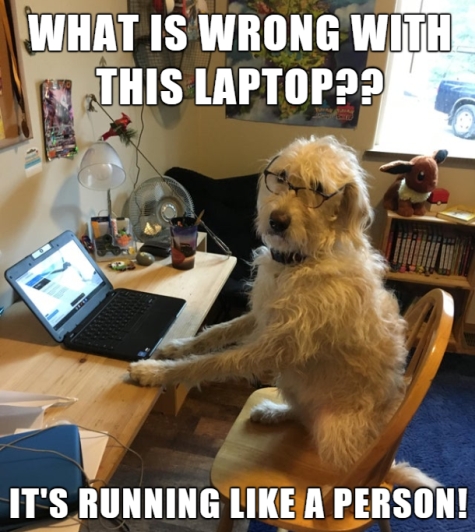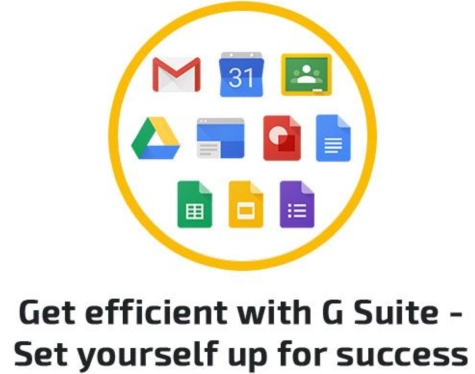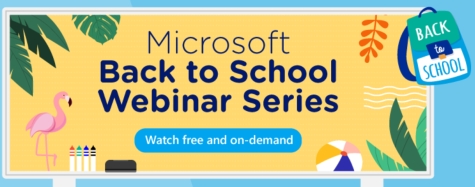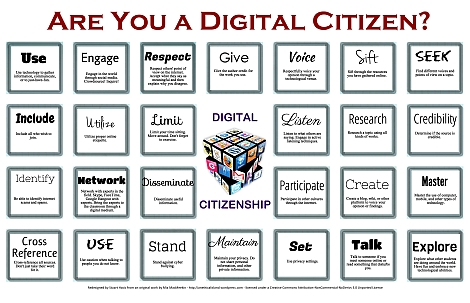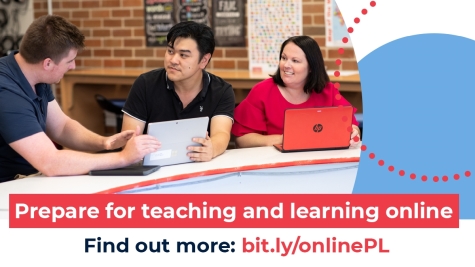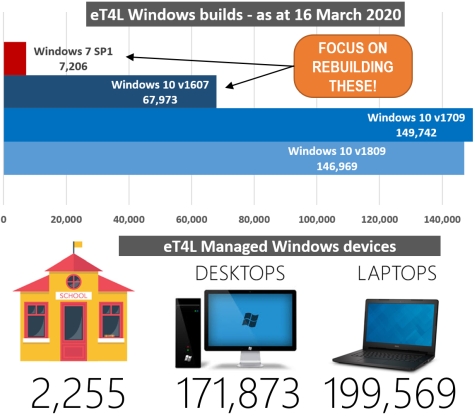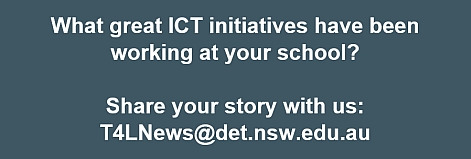SECURITY: Staff passwords 
Each staff member’s user account is a gateway to department data and potentially, to student information. As a very large organisation, our staff are targets for phishing and our accounts and systems are targets for hackers. A common cause of data breaches is the use of weak passwords by staff. Keeping our information safe is a priority, so we are introducing stronger requirements from Wednesday, 15 April. The next time you are asked to change your password after this date, your new password will need to meet these rules:
- A minimum of eight characters (even longer is better!)
- No re-use of old passwords
- Use upper and lower case letters and numbers for all new DoE account passwords.
The change password screen will clearly display these new requirements. There is no change planned around student password rules.
MFA: Protecting your work profile 
The department will be taking further steps in the coming weeks to protect staff privacy and secure critical information. In early term 2, we are introducing multi-factor authentication (MFA) in order for staff to access or modify their personal profile information in Employee Self Service (SAP ESS). Among other details, your personal profile in SAP ESS includes your bank account details, into where your salary is paid each fortnight. To protect these details and to stop them being changed without your authority, MFA will be requested. This will automatically send an access code to your personal email address and/or your mobile phone, which you will then need to type into the MFA request box. That will then allow you to access your secure information. To prepare for MFA, it's important that you register your personal email address and/or mobile phone number in your Staff Portal profile - click the image below for instructions. More information about the launch of MFA will be included in the next issue of news.T4L.
Neverware CloudReady in DoE 
Neverware CloudReady offers a way for schools to rejuvenate older, still working computers into a form of Chromebook. Google was so impressed with Neverware's solution that they invested in the product. These rebuilt Chromebooks can also be enrolled in Google domains - providing they have a Chromebook Management Licence. During 2019, the department conducted a trial called Bring Your OLD Device, where more than 70 schools volunteered to participate. The evaluations from that trial concluded that CloudReady provided schools with a reliable way to make old and slow computers effective as learning devices. Access to CloudReady is available by subscription. Neverware and Google have now teamed up to provide any NSW public school with affordable subscriptions, while NSW DoE will provide the Chromebook Management Licence to allow CloudReady devices to be enrolled in the department's Google domain! If your school is interested, everything is explained in this DoE CloudReady fact sheet.
NESA-accredited G Suite webinars 
Google are working with their training partners and the T4L team, to deliver to NSW public schools, a series of free NESA-accredited webinars throughout March, April and May! The sessions cover high-demand topics including:
- Powering up Literacy lessons with G Suite
- Powering up Numeracy lessons with G Suite
- Getting started with Google Classroom
- Blasting through the Digital Technologies Curriculum
with Chromebooks- Boosting your efficiency with G Suite and Google Drive
Each of the live webinars is repeated multiple times and all are after school or in the evening. So get in quick to book yourself and teachers at your school into all of these practical 90 minute sessions. All you need is a computer with internet access and headphones so you can focus on the great learning!
Need to upskill on Microsoft tools? 
The Microsoft Education team in Australia have also shared a series of useful free webinars for teachers to help them get on top of all things Office 365. Rather than being live webinars, this series is available on-demand, ready to use when you are ready to learn. So click the link above and register to get immediate access. They cover such topics as:
- Setting up your MS Teams Digital Classroom
- Getting Creative in Paint
- Using OneNote Class Notebook
- Coding in Minecraft Education Edition
MS Teams - Your first steps 
The growth in use of Microsoft Teams across both schools and corporate offices since its release just two years ago, has been significant. Being a cloud-based service, new features are regularly added and keeping up can be a challenge. But some users have not yet tried it and are unsure about how to access it. And with more people learning from home, it's important to get on top of those first steps. To help with getting started, the T4L team has produced two quick one-page guides, one for staff and one for students. In addition, Microsoft has released a new quick start guide - a series of printable posters that can be hung around the room to highlight the many features available. Share these around your site, to help users to take those first steps and start upskilling your Team members:
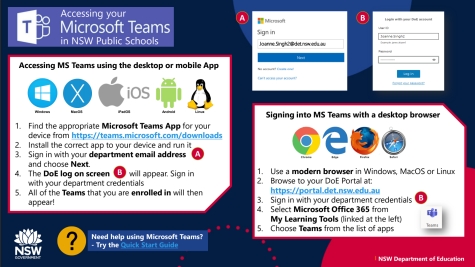
Digital Citizenship Poster 
Your students need to have the best experience when using the internet. Keeping themselves and others safe and healthy in an online world is so important. This great poster can be printed to A3 and displayed around your school to help students learn what it takes to become a positive digital citizen. Click the images below for a printable PDF version.
ICT Thought of the day