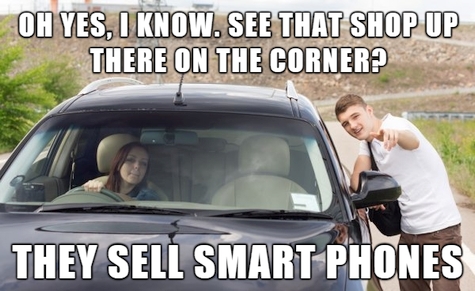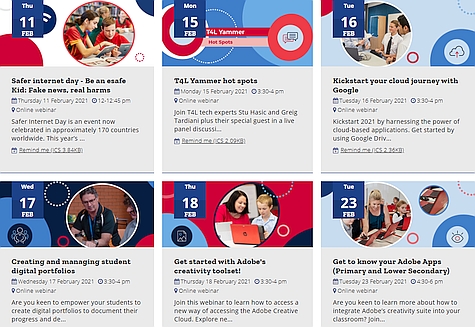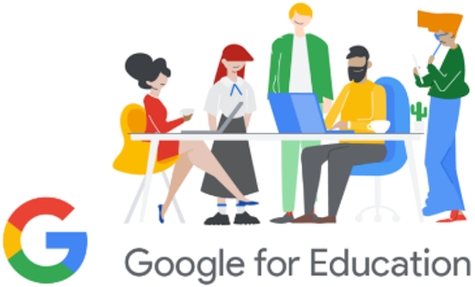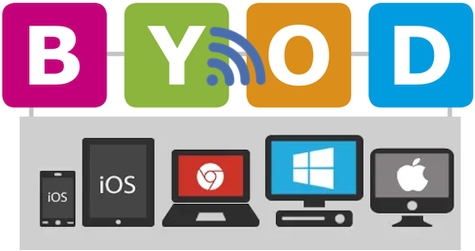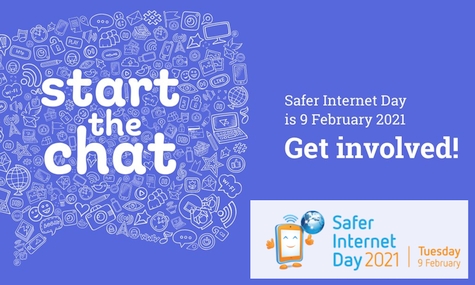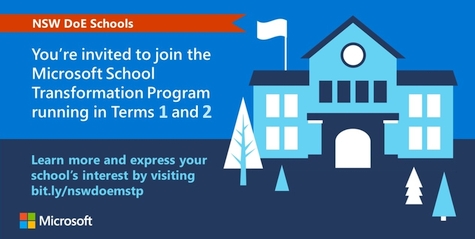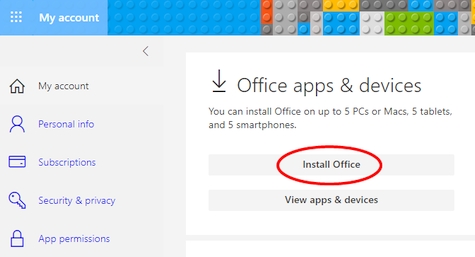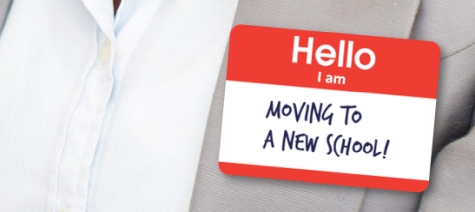2020-2021 T4L rollout: update 
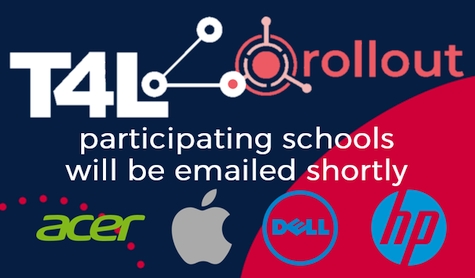
New enrolment usernames 
The Office of the eSafety Commissioner recently advised education authorities around Australia about the importance of student username and email address security. They advised that "user names that are easy to guess, along with their associated email addresses, are considered a security risk". The department's standard username format for students has been in place for more than ten years. In order to address these security concerns without disrupting existing students, NSW DoE has changed the standard username format for all new enrolments to NSW public schools. Any student in NSW that had a NSW DoE user ID during 2020 will not see any change to their username, even if they enrol into a different public school. However, any new student enrolling for the first time in a NSW public school, from the start of 2021 will be provided with a username comprised of:
- Their preferred first name followed by a fullstop
- Their last name followed by three assigned digits.
Teachers can access student IDs via the student address list in their Webmail and class lists can be exported from EMU.
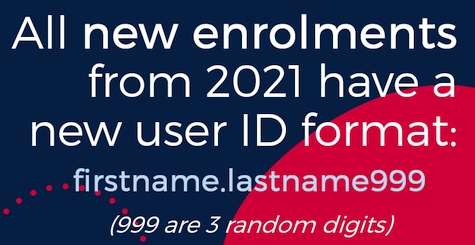
Kickoff 2021? T4L has your back! 
Do you want to start 2021 on the front foot? Keen to learn how to master digital file management and digital documents to save you and your students time? The T4L team's first webinar series of 2021 is for you!
- Discover your inner digital dynamo with the T4L Microsoft team – Tue 9 Feb at 3:30pm
- Become a cloud master with the T4L Google team – Tue 16 Feb at 3:30pm
- Perfect digital portfolios with the stem.T4L team – Wed 17 Feb at 3:30pm
- Get started with Adobe’s creativity toolset – Thu 18 Feb at 3:30pm
Plus don’t forget to watch and share the bitesize T4L Kids TV videos that chunk the best tips into quick snippets to share and empower your students!
T4L: Top Tech Tips! 
The start of a new year is the perfect time to get on top of your productivity! To help, the T4L team have prepared a set of Top Tech Tips to share with all the staff at your school and supercharge your start to 2021! Our pick for term 1 is adding all the T4L goodness to the quick access My Essentials in your staff portal! They'll then also appear in the Staff Portal App on your smartphone or tablet! Check out that tip here and also explore loads more from Accessibility to Augmented Reality. The T4L Top Tech Tips webpage surely has something to inspire you!

Flash is now blocked: impacts 
After nearly 30 years of dominating media content on the web, access to browser and local content based on Adobe Flash is now blocked from running on all platforms. In NSW public schools, this will be mostly noticeable in classrooms that still use SMART Notebook 11.4 or Prowise Presenter 9 (PP9) - among other older titles. Schools will need to look to alternatives. The logical option for PP9, is PP10! The biggest difference being that it's now fully online and browser based, so there is no need to install any software via UDM. Just sign in using your DoE Google account (@education.nsw.gov.au). If you are an avid SMART Notebook 11 user, you have a choice. You can install SMART Notebook Basic 19 (school-only link) - which is free (shows a watermark on non-SMART displays). IntegrateAV are offering free online PL during Feb/March, to show you how to use it! For full access to all the features, sign your school up for an annual subscription to SMART Learning Suite. Alternatively, consider switching to Prowise Presenter 10, with some great self-paced PL.
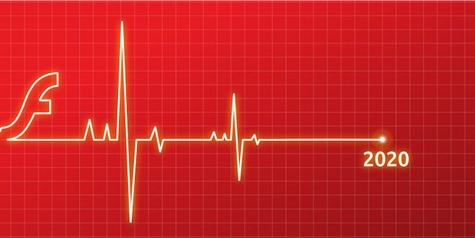
Learning with Google: event 
Are you keen to stay on top of all the latest Google offerings? Join the Google for Education team as they announce and demonstrate their latest products, features and services, all showcased live to the world, for the first time ever! Plus, hear from educators with first-hand stories from a challenging and transformative year. You'll hear about what’s next in education - from Google experts and thought leaders. It's all happening on Thursday, 18 February at the convenient time of 3:00 - 4:30pm. Register your place and reserve your virtual front-row seat. After the session, we'll be discussing the revelations and what they might mean for NSW Education in the Google community on DoE's Yammer service.
Don't forget LinkedIn Learning! 
Did your New Year’s Resolution involve learning to master a new skill? Keen to kick that goal early? Try exploring the plethora of courses available on LinkedIn Learning to build your skills:
- Want to build a website? Google Sites essential training
- Starting at a new school? Create great first impressions
- Get more out of your iPad/iPhone? Mastering iPadOS 14
And don’t forget to also check out Where to next? learning pathways, to continue to build your digital momentum! Start 2021 by creating a learning habit to tick that new year's resolution box and boost your productivity! Sign into LinkedIn Learning from your Staff Portal - under My Training - then access the links above for free!

ICT Thought of the day