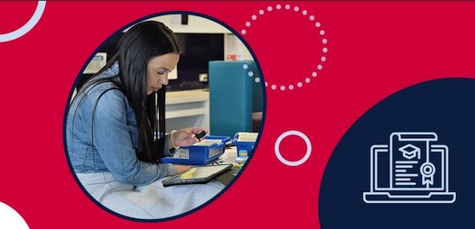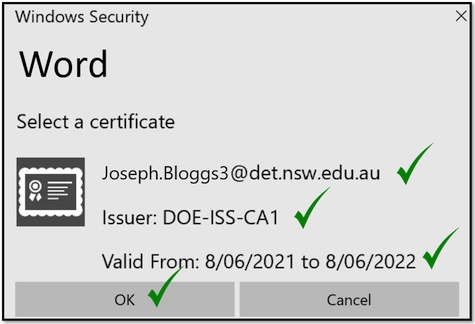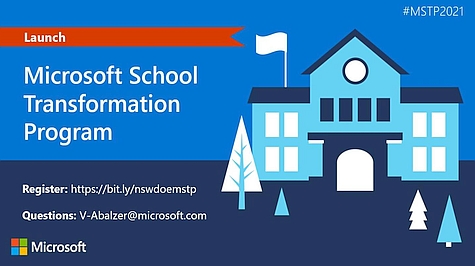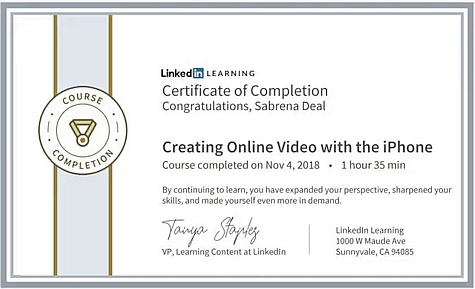Windows 10 v1607/1709 rebuilds 
NSW public schools are taking advantage of new Windows and Office features by rebuilding their older versions of Windows 10 to v20H2 with Office 365. We've seen the incredible average rate of 4,000 devices updated each day since our last newsletter in week 6. The task of removing unsupported and vulnerable operating systems from the department's network continues, but significant numbers of the oldest Windows 10 installations are still in use. Rebuilding devices with versions 1607 and 1709 remains the highest priority and all assistance schools can provide in locating and updating these devices is greatly appreciated. The plan remains to disable these old devices from the DETNSW domain after June 30, 2021. This means that a rebuild to the latest Windows version is necessary to allow these devices to continue to work. Check the progress this term!
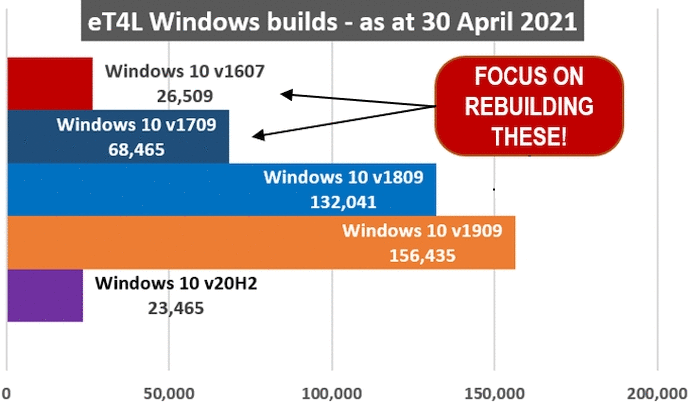
YouTube unblocked for Stage 4/5 
The department ran a successful pilot with 24 schools in 2020 where students (K to Stage 5) had access to YouTube in Restricted mode for 10 weeks. We are currently working on implementing a staged rollout of YouTube Restricted Mode for students in Stages 4 and 5, planned for release in mid-Term 3. The results from this release will inform future implementation for students in Stage 3. Stage 6 students and staff will continue to have the same access to YouTube that they currently have. Why are we doing this? Research and evidence-based practices support the use of video to include, engage and motivate students in the classroom. When used effectively, educational videos can improve knowledge transfer, demonstrate complex procedures, reinforce learning and help explain difficult topics. Video in the classroom is also powerful when students can safely watch the content themselves. Teaching modes such as blended learning and flipped classrooms benefit from the availability of this technology. More details about how high school students will access YouTube in restricted mode will be in the next issue of news.T4L.
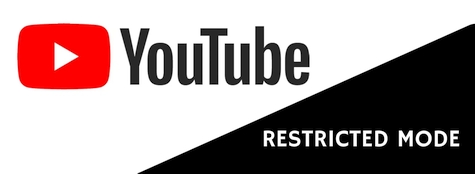
NSW DoE: Protect yourself online 
Email scams are impacting organisations all over the world. As we are the custodians of a wide range of personal information, we all need to do our bit to be cyber secure. Cyber safety is everyone’s responsibility. We can all learn to keep our username and password safe from being phished. Please alert all your staff to these MyPL courses designed to help you protect yourself online:
- Cyber NSW Essentials Training (60 minutes)
- Phishing Training – Animation (10 minutes)
- Phishing Training (30 minutes)
The Cyber NSW Essentials training is a comprehensive course presented by Cyber Security NSW, on all types of cyber-attacks such as social engineering, vishing, tailgating and smishing. The two Phishing courses are great for improving your online safety skills and also to start conversations with your students to improve their digital maturity. Remember - if you get a suspicious email, DO NOT click on any links or open attachments. Forward it to abuse@det.nsw.edu.au then delete it. If you have questions about this training, please email DoE Cyber Security at cyber.security@det.nsw.edu.au.
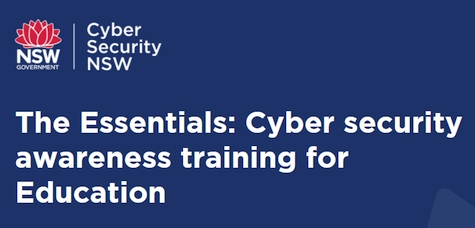
Student Digital Portfolios 
Hurry! It's happening this week! Sign up your class for a student incursion to make their own work portfolio! Let our tech experts instruct your class to design polished work portfolios and workplace-ready resumes using Microsoft, Google or Apple tools. Click the links below to find out more and register! Students will learn how to showcase their accomplishments and feel proud of their work. Your class can follow along with the incursion in real-time, or watch and then work in their own time after the incursion.
- The power of portfolios using Google Cloud
Wed 16 June - 11am - 12 noon- Designing digital portfolios and resumes with Microsoft
Wed 16 June - 1:30 - 2:30pm- Creating digital portfolios: Secondary - with Apple
Wed 16 June - 3:30 - 4:30pm
Photo libraries on Google Drive 
School staff and students are always taking photos. Classroom activities, assemblies, excursions, performances, sports carnivals and more. School photo libraries are often massive repositories of JPG files and often just dumped into a folder on the school's eT4L file server. They take up valuable space, it's often hard to find what you are looking for and it's also only accessible from school. This quick video below will demonstrate how you can move your school's photo library to the cloud, and in this case, to a Google Shared Drive, so that multiple staff can have ownership and access. In addition, using the Google Drive app on a mobile device, the Shared Drives school photo library will be easily accessible on the go as required.
Photo libraries on MS Teams 
What if your school doesn't use Google Drive for its cloud storage, and instead uses Microsoft OneDrive, Teams or SharePoint? Getting your school's photo library onto Microsoft Teams, so it works effectively, is not as simple as dropping your photo files into the Files tab of a channel. This quick video below will take you through a much neater way of doing it so that you end up with an easily navigated photo library from where it's simple to download the exact picture you need! Remember - school photo libraries are subject to The Privacy and Personal Information Protection Act 1998. The NSW DoE Legal branch offers advice about privacy laws applicable to photographs, video and sound recordings held by schools and the department.
HP Devices - in stock! 
The following devices are now back in stock! Please check the HP PPS Australia catalogue on EdBuy for the below HP devices.
- HP ProBook x360 11 EE G5 – Student (Windows)
- HP ChromeBook x360 11 EE G3 – Student (Chrome)
- HP ChromeBook 14 G6 - Advanced (Chrome)

ICT Thought of the day