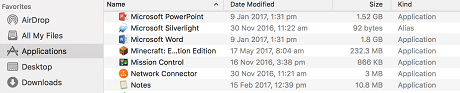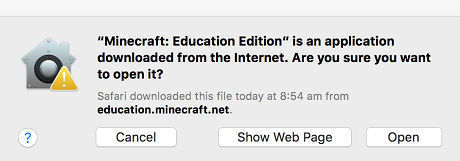What is Minecraft Education Edition?
Minecraft Education Edition is a virtual educational platform, that provides an opportunity for students and teachers to collaborate and create in an immersive environment. It is also a platform where students can safely demonstrate their learning and competence in a scaffolded, simulated real world experience.
For more information on Minecraft and how to access licenses, please visit the Minecraft Education Edition site in the Technology section of the Department's website.
Accessing Minecraft Education Edition
To access Minecraft Education Edition from a Mac OS computer both teachers and students will need to complete the following steps.
Please note that you will need to have completed the license application form and recieved confirmation that your students have been provisioned with access before commencing these steps.
1. Download Minecraft Education Edition: Access the Minecraft Education Edition Download site and click on the macOS button to commence the download of the software
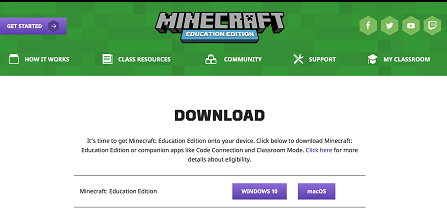
2. Install Minecraft Education Edition: Open the Downloads folder and run minecraft_education_edition.dmg to begin the installation process.
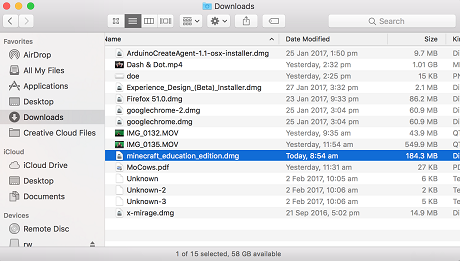
Drag the 'Minecraft Education Edition' icon to the Applications folder
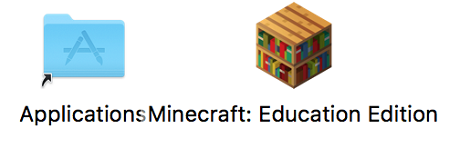
3. Launch Minecraft: Education Edition: Open your Applications folder and click on Minecraft Education Edition