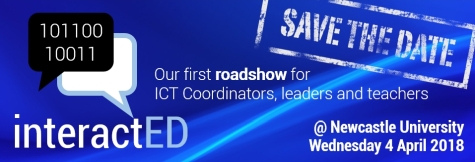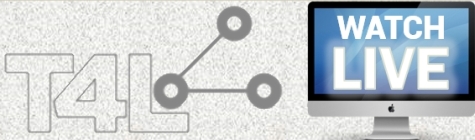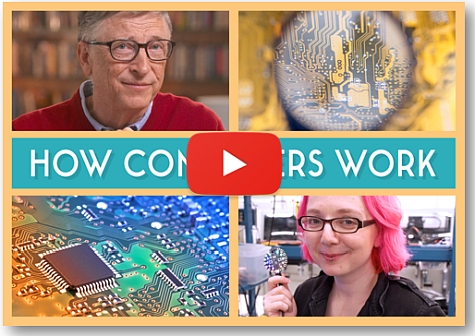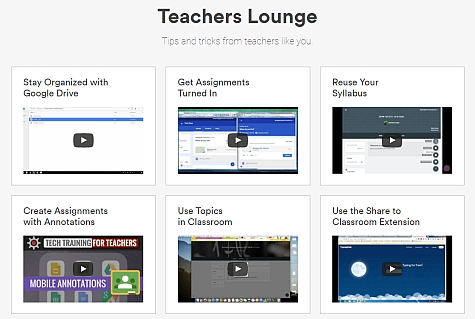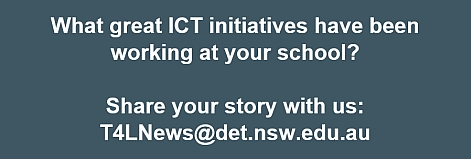Microsoft Stream for Office 365 
Hot on the heels of the release of Teams for Education for all staff and students in December, comes the launch of Stream in your Office 365 account! Stream is a tool that allows users to upload, discover and share videos securely within the NSW Department of Education. Unlike YouTube, which staff can also publish content to, MS Stream is available for all students from K-12 to find and play your uploaded videos.
- Teachers can upload, organise and share video content with colleagues and students. Videos hosted in MS Stream are not public (users must logon using their DoE account to watch uploaded videos). You can also embed your videos!
- Students can search for and view video content, but they cannot upload and share videos. Teachers can upload student videos with their permission.
Commenting on uploaded videos in Stream has been disabled. Read the Microsoft Stream acceptable usage advice before uploading video content to this new service. Stream can now be found in your list of Office 365 apps. Looking forward to seeing some great video content!
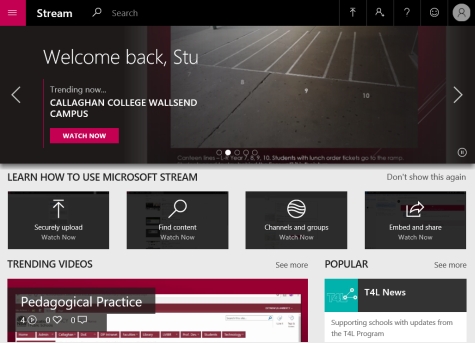
Still using an old PAC file? 
During 2016-17, we progressively migrated all schools to Secure Proxy Authentication (SPA), which brought all eT4L-managed devices across to a single proxy auto configuration (PAC) file setting of http://pac.det.nsw.edu.au/fib/proxy.pac - This replaced the previous setting of a unique PAC file for each school - eg. http://pac.schools.nsw.edu.au/schools/schoolname-p.pac. ITD monitors proxy access and has identified many unmanaged devices - school owned and BYO - that are still set to use their unique school PAC file to access the internet. While that still works now, it's about to change. From Thursday this week (15 Feb), any device set to use the old school PAC file will display a new pop-up message before proceeding to the requested website. To stop this pop-up appearing, the user will need to correct the PAC file setting in their browser. The assistance of the school's ICT Coordinator may be required. Old school PAC files will stop working completely on Thursday, 29 March 2018.
Host an Adobe Connect meeting! 
Most teachers have experienced Adobe Connect as a participant in professional learning. But did you know that any staff member can now create their own meeting room and use it to host their own meetings whenever and wherever? You'll need a Windows PC or a Mac and a webcam / microphone as a minimum requirement to host a meeting. Others will simply connect as participants using the URL you created for your room. How do I create my own Adobe Connect meeting room?
- Go to https://connect.schools.nsw.edu.au
- Log in with userID with @detnsw appended and your DoE password
- Select Create New: Meeting
- Type your name in the Name box
- In the Custom URL box, type your DoE userID without any dots - eg. if your userID is maria.k.smith, enter mariaksmith
- Leave all other fields as is and click Next, then Next again
- Choose Do not send invitations and click Finish
Your meeting room URL will be shown. You can now use your room URL to host meetings with both internal and external participants! To create a meeting room for an ongoing group, use a suitable custom URL (step 5) like southsydneypsnumeracy. More help at the Connect support page.
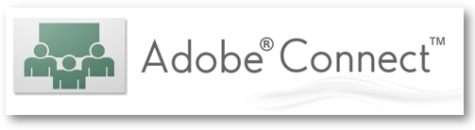
Meltdown/Spectre vulnerabilities 
Recent media reports have highlighted two new security vulnerabilities affecting computer equipment globally. An overview of the issue is maintained by the Australian Cyber Security Centre (ACSC): ITD is investigating the level of risk to our systems and is applying the necessary mitigation measures to all centrally supported services, including eT4L servers, F12-built client devices and DoE-enrolled Chromebooks. Many schools also own equipment which is not managed by ITD, including mobile devices and local file servers. To ensure the department’s data is secure and systems are protected, schools using locally or externally supported equipment or services will need to implement the recommended mitigation measures themselves, by applying the required updates and patches. Staff and students who bring their own device to school remain responsible for ensuring any vulnerability is appropriately managed. Further advice will be provided to schools during Term 1.
ChromeOS v63 for Chromebooks 
Since ITD launched its Chromebook Enrolment facility in term 3 last year, over 11,000 school Chromebooks have been enrolled into the DoE Google domain. In our previous issue, we advised that we would shortly be releasing v62 of ChromeOS for automatic deployment to enrolled Chromebooks. With the announcement of the Meltdown/Spectre vulnerabilities, Google released a security patch in ChromeOS v63. This has now been tested in our environment and we will be deploying this newer version from next week. Each Chromebook will then automatically download the update from Google and install it. This occurs in the background with no impact on the use of the Chromebook. A restart will be required to complete the installation. Beyond v63, ITD plans to only release even-numbered updates to enrolled Chromebooks.
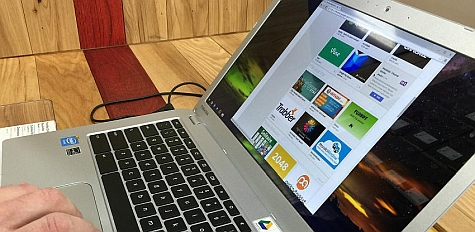
Rebuilding Windows 10 via UDM 
With over 120,000 PCs now built with Windows 10 in our schools, it's great to know that it's now also possible to rebuild existing eT4L computers to Windows 10 via UDM. Previously, rebuilding for Windows 10 could only be performed via F12 at the device itself. But now you can rebuild/refresh existing Windows 7 and 10 PCs to Win 10 remotely. It's still necessary to F12 any new PCs, but if a Windows PC is already in UDM, it can now be scheduled, woken and rebuilt with Windows 10 as long as it is connected to the network via cable. NOTE that the commencement of the task may in some cases take a few hours. Of course, the previous F12-build function remains unchanged.
Simplify your iPad management 
It's great to hear that so many schools took advantage of the Simplifying iPad management offer during Term 4. Think3 has extended the offer into 2018! Moving from Apple Configurator or individual iTunes accounts to Mobile Device Management (MDM) for school-owned iPads can be a daunting prospect. With Apple's support, Think3 (Scott Barnham) are offering access to free technical support for schools to move to best-practice iPad deployment and management. Schools that have already transitioned to an MDM for their iPads understand the massive effort and time savings that it delivers. If your school is still struggling with Configurator, get more details and register your interest for this service.
ICT Thought of the day