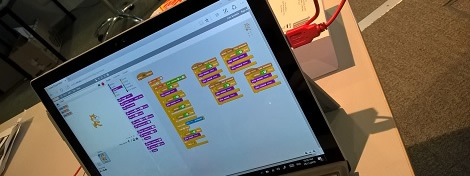What is a Makey-Makey?
A Makey-Makey is a USB keyboard attachment, where the keys are replaced by a mini circuit board. The name literally means Make + Key = Makey Makey. The circuit needs to be closed to mimic a key press. Generic objects such as fruit, play-doh even water can be connected to the Makey-Makey to complete the circuit, the only criteria is they need to be conductive (an awesome learning experience or teaching point in Science).
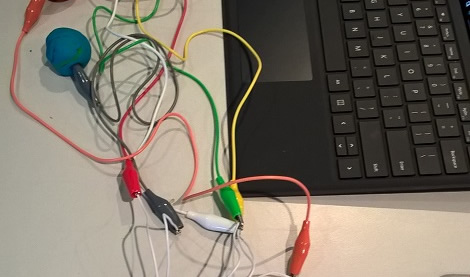
Why would I use a Makey-Makey in the classroom?
Makey-Makey provides the opportunity to introduce students to simple circuits with a focus on experimenting with conductive objects as well as exploring the concept of Ground or Earth.
In addition to usual keyboard functions, a Makey-Makey can be combined with other programming or game-based learning tools such as Scratch or Kodu to add a physical and interactive element. Together these tools have the potential to not only engage but provide an avenue to explore integrated STEM and STEAM concepts that will prepare our students for the future.
As students design, ideate and create solutions using a Makey-Makey, they are also developing key enterprise skills such as Creativity, Problem Solving, Critical Thinking and Digital Literacy. Take a look at some of the projects students globally have completed with a Makey-Makey.
Curriculum Connections
The task or activity that you choose to connect your Makey-Makey to will reveal additional outcomes, but in its basic form, Makey-Makey will potentially cover the following curriculum areas, especially when combined with a simple programming language such as Scratch:
- Science and Technology - Working Scientifically, Working Technologically
- Mathematics - Working Mathematically
- Design and Technology - Designing solutions
- Coding and Computational Thinking
For further information on the links between coding, computational thinking and the NSW Curriculum, please consult this NESA resource.
Tips and Tricks in the ET4L environment
The Makey-Makey does not require any drivers, software or installation packages, so should work on all devices without intervention. All you need to do is connect and begin. Upon connection, you may need to close a 'pop-up' box asking you to install drivers.