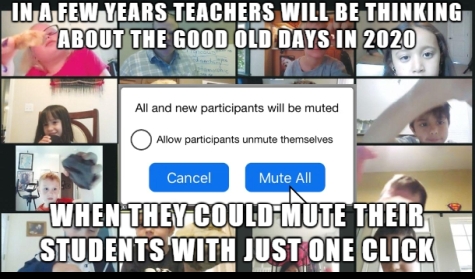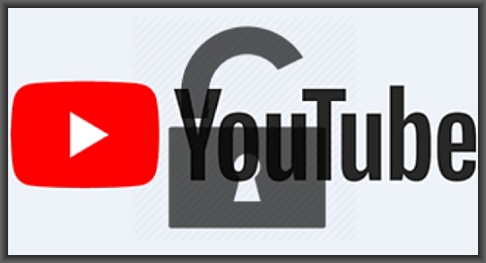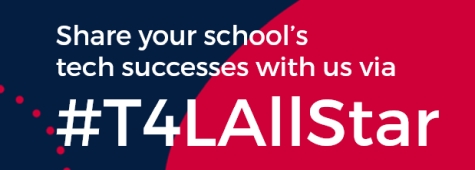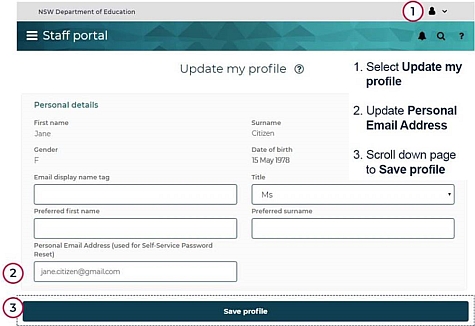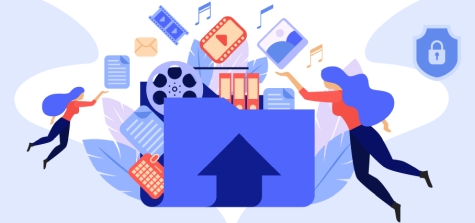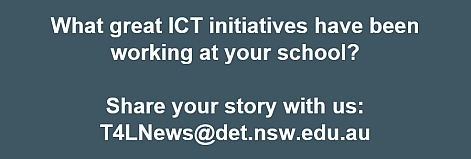Learning on demand 
The T4L team, alongside teams from across the department, worked extremely hard in producing dozens of NESA-registered one-hour self-paced videos, as part of the Learning on demand series. To date, almost 40,000 hours of accredited PL has been delivered through these courses! A set of brand new Simultaneous Learning from Home and School videos will help teachers to prepare for and deliver blended learning to students. To further support teachers:
- The Learning from Home website contains useful advice for schools to maintain teaching and learning in the event of a prolonged school closure or student absence.
- Keep the discussion going in the Learning from Home group on Yammer - join the group and ask questions, share your experiences and ideas, or just read to find out how schools are working through the challenge.
- Read the latest magazine.T4L - our digital learning issue!
- Visit the T4L events page to find out about other webinars to help you empower your digital classroom!
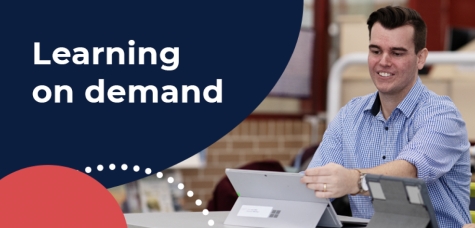
Manage staff access - update 
In news.T4L issue 57, we announced the launch of Manage Staff Access - the mobile responsive app for principals that delivers much of the regular Access Management Utility (AMU) functionality. An updated version of MSA is now available to all school principals and allows them to:
- delegate authority to manage staff access to applications
- modify delegated authority
- add and remove delegates.
This second release of MSA is available to all principals and their delegates via the staff portal, desktop and mobile, as well as via the staff portal app. To learn more, visit our access management experience page and watch this quick video.
YouTube is open to students 
Please advise all teachers at your school: When Learning from Home kicked off at the end of last term, many teachers developed lesson plans and content that included the use of linked YouTube videos in their Google Classroom, Microsoft Teams for Education and other remote learning platforms. However, students who attended school, were unable to access those lessons effectively because YouTube was blocked via the department's filter. A request by the Primary Principals Association and the Secondary Principals Council, to have YouTube unblocked for all students at school, was accepted on April 9, 2020. This means that students attending school from the start of Term 2, have full access to view videos on YouTube. If you allow your students to access YouTube, please remind them that the Student use of digital devices and online services policy still applies. Their use of YouTube should always be for educational purposes while at school. The availability of YouTube to students when school resumes normally, will be reviewed at that time.
Sharing YouTube videos better! 
YouTube is an incredible repository of video content from across the globe, but it's also a social platform that is supported by advertising. When sharing YouTube videos with students, it's easy for students to get distracted by pop-up ads, a long list of other videos they can watch, and a minefield of user comments. But there is a better way of sharing a YouTube video link that hides those distractions and presents your video in full screen! Watch!
Screen recording with Zoom 
Laurens Derks, from the T4L team has shared a very clear and simple video guide to explain the steps you should follow, if you want to do screen recording using the department's Zoom web meeting service. In just 10 minutes you can learn this new tech skill! Give it a try.
Using MS OneNote effectively 
The use of MS OneNote has grown massively since schools first started to use it in 2010 and since we launched Office 365 in 2015. But as people keep using it, we are hearing more and more about syncing problems. The way that teachers and students use OneNote will have a huge impact on how well students returning to lessons will go. Microsoft have released important advice to remind users about the common cause of syncing issues - overly large OneNote files! Remember, OneNote syncing means uploading to and downloading from the internet. In some cases, users have created OneNote files that are gigabytes in size! If your staff or students are having syncing problems, please refer them to the above advice, and recommend that on Windows 10, they use the OneNote app rather than OneNote 2016.
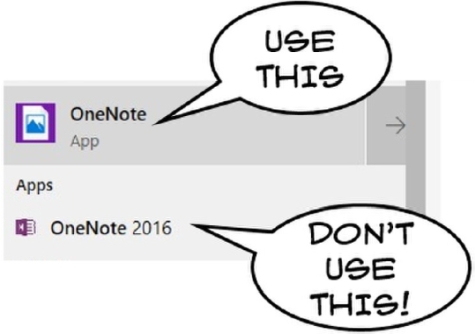
Keep your Windows PCs happy 
The ways we are using school computers now is often very different, as people are working and learning from home. If you have borrowed or loaned school computers for use at home, here are some tips to help you avoid headaches!
- If you go back to school on any given day, remember to take your loan Windows PC with you and use it on the school network. It'll get important updates and refresh its licencing.
- If you have to change your DoE Password it's best to do that via the portal when at school while using your loan Windows PC. This will ensure the password on the loan PC will sync. Otherwise, you'll have to remember to use the old password to log into the PC and your new one for the portal!
- The other PCs at school might feel neglected with minimal use - make sure you turn all computers on at least once a week and just leave them on for a few hours, so they can apply any updates and changes.
If you keep your Windows PCs happy, they'll be ready to work for you when things go back to normal.

ICT Thought of the day