Imagine that you have been asked to select a still image to promote Kickflipper. You will need to:
The image should excite and encourage audience members to view Kickflipper. Consider who you want to attract as an audience. This might be an audience:
-
who has never seen Gladwell’s video artworks
-
who has experienced much of Gladwell’s work
-
of young people your age
-
of your choice.
Choose an image in Kickflipper that would best promote the video to your target audience.
To make a screen grab using Adobe Fireworks follow the steps below:
-
Expand the video player to full screen.
-
Play the video and pause at the image you want to grab if you haven’t already done this.
-
Press Alt + Prt Sc (Print screen) to capture the image in Windows.
-
Open Adobe Fireworks (for example, from the Start menu).
-
Create a new file—either click Fireworks document (PNG) under Create New on the Startup screen or select New from the File menu.
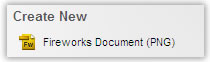
-
Click OK in the New Document dialogue box.
-
Select Paste from the Edit menu to paste the image into the new document.
-
Select Fit Canvas from the Canvas pop-out menu on the Modify menu to fit the image in the canvas area.
-
Save the image.
To crop the image, first reduce the Magnification (View menu) so that you can see the entire canvas and the grey area around it.
Display your chosen image with those of other class members.
Discuss why the particular images were chosen.
Consider these aspects for both still images and moving images:
-
depicting movement
-
time and the ability to manipulate time
-
opportunity for the audience to notice details
-
the role of sound
-
the time it takes to view the work.