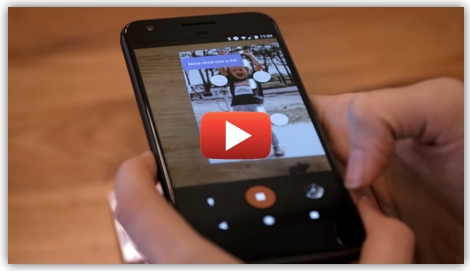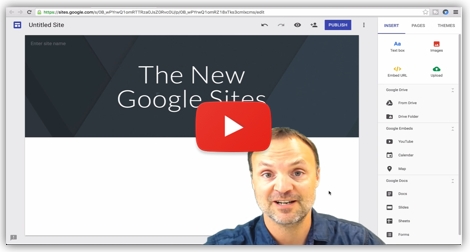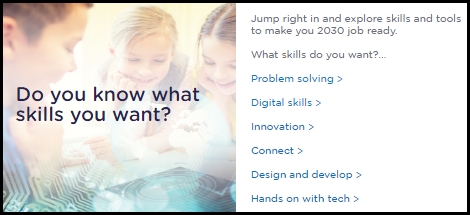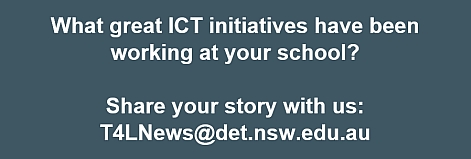eT4L Windows 10 progress 
Since the launch of Windows 10 in eT4L schools in Week 6 of this term, regular deployments have been occurring with very positive feedback and reports received. Some schools have installed Windows 10 to only one PC for testing purposes, while others have completed testing and widely deployed it to more than 200 computers. Here is just some of the feedback:
- "Can I just say that I am loving the Win 10 build, the kids have adapted so well and love it as well. Thank you to all who made it an eventuality." - Steph Westwood
- "I've completed 2 labs without any failures and SCCM is picking up all the software. I'm having a lot less failures on Windows 10 :)" - Sean Piper
- "It makes the recycled red DER Lenovos go like stink!" - Brendan Jones
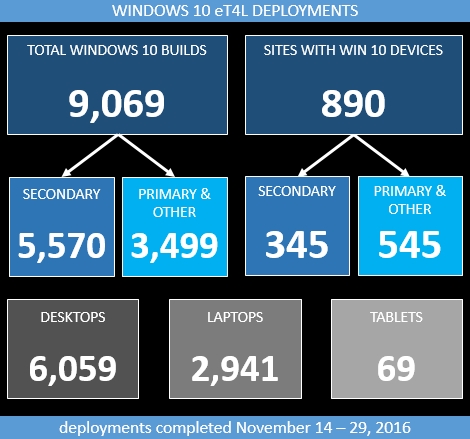
Windows 10 webinar recording 
The four webinars we presented for Windows 10 in eT4L schools were well attended and offered a good understanding of our new operating environment, how to get it and what it's all about. In case you missed the webinar, you can now watch the recording at any time to catch up.
Windows 10 and browsers 
While Windows 10 installations at home have Edge as the default browser, the eT4L Win 10 build has Internet Explorer (IE) 11 set as default. Edge is included and available, and other browsers can be deployed from UDM as is the case with Windows 7. For DoE corporate applications, the recommended browser is IE11, with thorough testing completed under Windows 10.
Win 10 & Software Catalogue 
After final testing, a list of around 65 titles from Software Catalogue that were confirmed as being incompatible with Windows 10 has been published. It is expected that many of these titles have newer versions available from the vendor that are compatible with Windows 10. If your school requires any of these titles and an updated version is not yet in Software Catalogue, it will need to be submitted for packaging following the regular software submission procedure.
The plan for Windows 8.1 
Windows 10 deployments in eT4L schools have already exceeded the entire Windows 8.1 fleet size. It's now recommended that schools consider updating all remaining Win 8.1 touch notebooks and tablets to Windows 10. The ability to build devices with Win 8.1 in eT4L sites will soon be removed. While no existing Win 8.1 device will be forcibly upgraded to Win 10 and will continue to run, if any issues arise on an 8.1 device, it should be rebuilt with Windows 10 as the first troubleshooting step.
SketchUp Pro 2017 
High schools in particular will be pleased to learn that the latest version of this excellent tool for 2D / 3D design and drawing will be available in the eT4L Software Catalogue for the start of the next school year. The department's Enterprise licence for SketchUp Pro 2017 covers all school-owned computers only. Students and staff can download the free SketchUp Make program for use on personal devices.

eT4L Primary server refresh 
Since its first installations in mid-2012, eT4L Primary has been a very successful infrastructure and ICT services solution for our schools. It brought a level of consistency, reliability and self-service across all schools that previously was not possible. With the completion of the eT4L Secondary project in our high schools nearing, planning is is now underway for the server refresh for eT4L Primary. Commencing in 2017, this new project will deliver new hardware, migrate existing school data and remove the old hardware. Minimising disruption at each school is a priority for us and we look forward to updating you on our progress as this important project develops.
eT4L Collaboration drive 
The end of each year (or the beginning of the next) presents a decision-time for eT4L schools around the school's Collaboration drive. The folders in this drive are broken into each year group and access permissions for each folder are allocated automatically at the start of each year, so a student moving into year 8 in 2017 (for example), will only get access to the year 8 folder from early 2017. But before then, it's important to decide what to do with the current contents of each year folder. The files stored in the folder represent work from 2016 (and maybe earlier). If nothing is done, new year 8 students will have access to the files created by 2016's year 8 students. If teachers or students have saved work in the Collaboration folder that they'd like to keep, it's best to advise them to copy the files either into their personal home folder or their cloud storage - oneDrive or Google Drive. Allow time for users to do this then delete the unnecessary files from each year folder for the start of 2017.
OS update blocks over Xmas 
Since September 2015, to ensure internet bandwidth is not being excessively consumed by iOS and Windows updates during school hours, central blocks have been in place. This has been an effective strategy which will continue in 2017. The blocks are lifted outside school hours (before 9am and after 3pm), and all day when school is not operating - weekends, public holidays, school vacations and scheduled school development days. To assist schools with their device management planning, blocks will be lifted from 3pm on 16 December and reinstated from 9am on 30 January 2017.
Google PhotoScan app 
Schools are full of old albums and boxes of photos, but we don’t take the time to digitise them because it’s just too hard to get it right. Buying a scanner is costly and time consuming, and if you try to take a digital photo of a photo, you end up with crooked edges and glare. Google have announced PhotoScan, a free, new standalone app that scans photos using your Apple iOS or Android camera, detects edges, straightens the image, rotates it to the correct orientation, and removes glare. Scanned photos can be saved in one tap to Google Photos to be organised, searchable, shared, and safely backed up at high quality. Watch the video below to see this amazing technology in action. The Google Photos app also was upgraded to include pro editing functions.
Computer terms glossary 
Computers, technology and the Internet have over the past 30 years or so added more terms into the English language than any other subset of life. One excellent resource is available that contains a comprehensive glossary of ICT terms sorted both alphabetically and in categories. Each term links to its own page that provides a good description and often links to further resources on the subject.
SPA for primary schools update 
By Friday this week, around 650 primary schools will have been cut over to Secure Proxy Authentication (SPA). No further cutovers will occur this year, but will recommence in week 4 of term 1 next year. It is expected that all remaining schools will have been cut over to SPA for internet access before the end of term 1. Feedback to date has been very positive. In a nutshell:
- If you are using a Windows or Mac computer that has been eT4L-built (managed), then once logged onto the computer, you will no longer be prompted to access the internet on any browser. You will still authenticate to Portal as usual, but never again for the proxy and internet access.
- If you are using any unmanaged device, you will be prompted for internet (proxy) access and you will need to add @detnsw to your username. However, for some BYODs like Windows 8.1 or 10, or Macs or iPads, because they are designed for a single user, when you save your credentials (with the @detnsw) the first time, the device will remember them, saving you from re-entering it all the time.
ICT Christmas thought of the day 
May Christmas shine all the joy and happiness to you and your family that only a multitude of tech gadgets can bring.