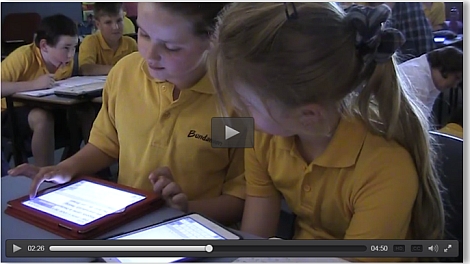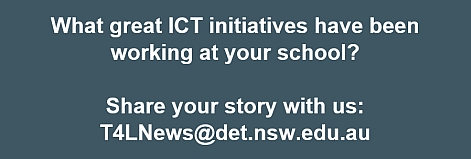news.T4L – 2016: Welcome back!
We hope the break was kind to everyone and we’re all back and ready for great new ICT developments and opportunities that will appear this year. Of course, this newsletter is back, published three times each term, with each issue full of the latest news, practical tips, useful links and stories about your peer schools and the great things that are happening across NSW.
New Citrix Receiver client 
Any new computers introduced to your school that need to be able to access OASIS, EBS4 or SAP GUI will need to get the latest approved Citrix client installed. Citrix Receiver v14.3 is now available for eT4L Schools for easy deployment to eT4L desktops, laptops and tablets using the Universal Desktop Manager (UDM) tool. For the small number of schools not yet migrated to eT4L services, the installation of Citrix Receiver must be performed manually. The installer is available at ITD’s FTP share. Full instructions are available in this Fact Sheet and installation guide.
Software Catalogue update 
Based on user feedback and internal review, the DoE Software Catalogue for eT4L schools is undergoing a significant upgrade with many enhancements:
- The software request process has been simplified and for site administrators, the approval and new software contribution process streamlined
- A new Devices section listing models that have been qualified against the eT4L imaging process
- A new Currently Available section quickly displays all titles already added to your site’s UDM
- The Search facility has been greatly enhanced and can now search for freeware or by vendor
- Site administrators get a better management console showing pending actions and details of all titles associated to the school
- A new Feedback form and FAQ section
The new Software Catalogue will appear at the same address from the start of Week 5 this term.
Your profile photo in Webmail 
Did you know you can add your own profile photo to your DoE Outlook Webmail account? Once you have your profile photo prepared as a small jpg file, do this:
- Open your WebMail in Internet Explorer 11
- Click the gear icon (top-right, beside your name) and choose Options
- On the Account page, click Edit information
- Click the Change button, browse to your jpg file, then select your photo
- Click Save.
Make sure the photo you choose for your profile is appropriate for work as it represents you.
BYOD @ Bundanoon PS 
There have been plenty more schools producing their own ClassMovie to demonstrate their information and communications technologies journey. Bundanoon Public School's film highlights the school's journey with BYOD and collaborative technologies and shows how, in a short space of time, they were able to transform learning and engagement for both staff and students. Click the image below to watch their ClassMovie.
40 maps explain the Internet 
The internet delivers information to us no matter where we are. It’s a complex system of cables, servers, towers, and other infrastructure, built over decades, that lets us to stay in touch with our friends and family so effortlessly. Here are 40 maps to help you better understand the internet — where it came from, how it works, and how it's used all around the world. It’s a great talking point for the classroom!
Google Apps for Edu blog 
More schools continue to discover the many benefits of Google Apps for Education in the classroom. A good way to discover all the latest developments and what other schools are doing with it is to regularly visit the official Google for Education blog. You can even share your school’s journey and have it highlighted on the blog. Keep an eye on DoE’s official Learning Tools page for ongoing support in 2016.
My Essentials shortcuts 
The DoE Staff Portal (Insight) allows users to add their own custom shortcuts (URLs) to the Essentials panel at the top. It’s a very handy way to make all your favourite sites easily available, no matter where you logon. Some users are even able to share custom shortcuts that they have created with other users to save them manually having to create the same shortcuts. Here’s a simple one-page step-by-step guide that you can share with staff to make Insight work better for you.