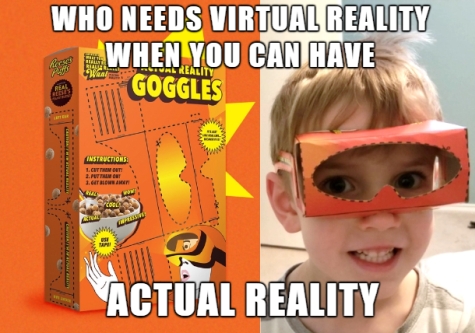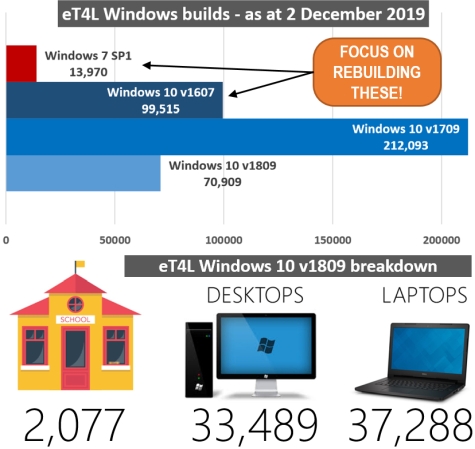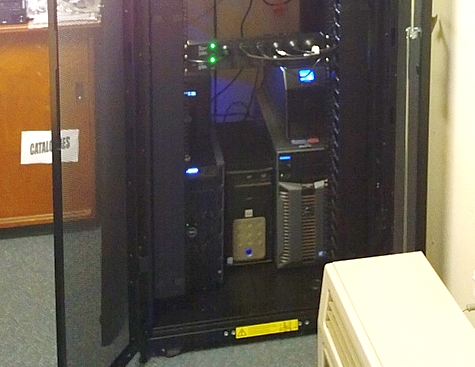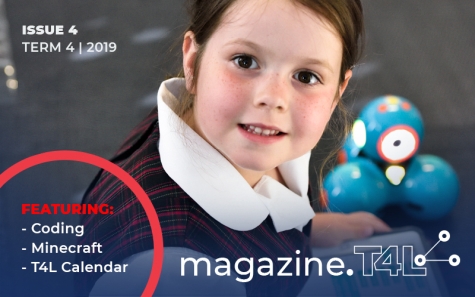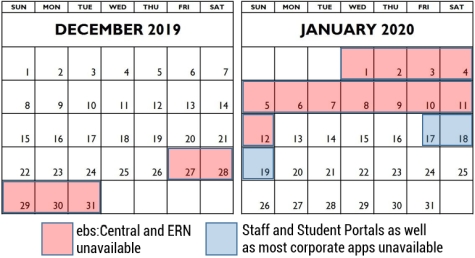Secured Internet Edge update 
One project that has been quietly kicking goals over the past two terms is Secured Internet Edge. The rollout of a new internet service to a total of 730 schools is now almost complete! As at the end of November, 676 schools are now accessing the internet via their new Telstra gateway, providing significantly greater bandwidth. It also offers scalability to support evolving IT-enabled learning initiatives. As with any significant infrastructure change, moving a school to Secured Internet Edge requires the support of multiple teams in ITD, together with local preparation and assistance from the school. There have been teething problems as expected in some cases. But in the main, once resolved, the new service is well-received. It also helps to solve some issues of the past, particularly relating to BYODs with iPad pop-ups and Android access. We look forward to working with the remaining 50 schools and to further improving the Edge service. The charts below show the extent of improvements at our completed 676 schools.
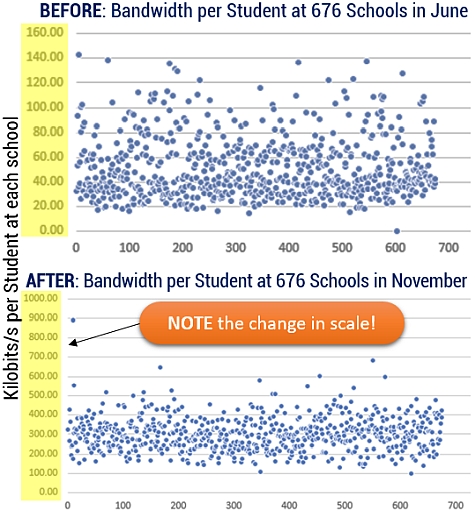
HP Probook 11 G1/G2 power port 
Effective immediately: All Out-of-Warranty G1 & G2 Probook 11 laptops (not x360) with the “Power Port” fault, will be repaired at no cost by HP until 29 February 2020. This is a great outcome for schools, but it is time-limited. The extended warranty only applies to power port faults - no other faults will be considered. Please take a photo of the affected power port and log a ticket via EDConnect's online query form. The online form lets you upload a JPG photo file as an attachment. The serial number of each device should also be included. Finally, include the statement “Faulty POWER PORT” in the description of the incident to ensure the incident isn’t rejected.

Stay Cyber-aware over the break 
As we draw to the end of the year and start the summer holidays, we are all likely to see more phishing emails in our inboxes. Everybody needs to know how to spot a scam. Your bank, or any authority won't email you with a link to sign in. Check who the sender is and what their email address is. Check where links go by hovering over them to see the real URL. Check the language used. Be vigilant and be safe. Learn to be suspicious of unsolicited email. DON'T GET HOOKED.
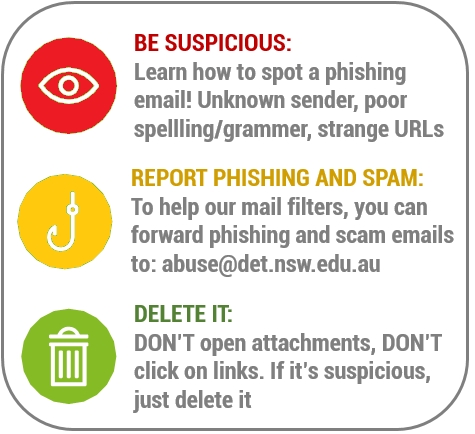
Surface GO tablets now on EdBuy 
With the release of Windows 10 v1809 and the ongoing development of a more efficient upgrade path to newer versions of Windows, NSW public schools are now able to use their discretionary funds to purchase the Microsoft Surface Pro and Surface Go touch-enabled devices and accessories through the department's online Catalogue (EdBuy)! These new Microsoft devices, along with the touch-enabled devices from HP, Acer and Dell that are also on the catalogue, can deliver on awesome new features of the Windows platform including Paint 3D and Windows MR. Visit the QRG link to find out more about these exciting products - https://t4l.link/surface
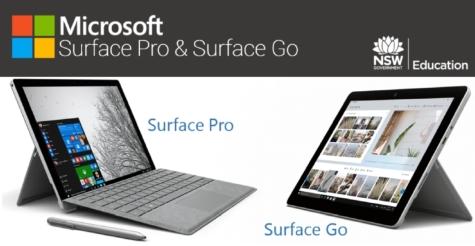
Staff leaving your school? 
As the end of the year approaches, it’s important to clean up access and permissions granted via AMU. Otherwise departing staff will continue to have access to your school’s resources at their new site. This could include the ability to reset your student and staff passwords, access your eT4L file shares and be members of your school’s email distribution lists. It’s VERY IMPORTANT to remove these permissions BEFORE they start at their new school. Once they start at their new site, staff will disappear from your main AMU lists, but your granted permissions will remain for them. If they have disappeared from your AMU list, click the “View & Add Staff not at this site” link at the bottom of AMU to find them and remove their access from the various applets in AMU. If they are not shown there but have reported they still have access, an EDConnect call will need to be logged to have them removed from your site totally. Casual/temporary/relieving staff that have left will need to have their access removed from the various applets in AMU, then removed from the “Casual – Search / Remove Staff” list in SMU.
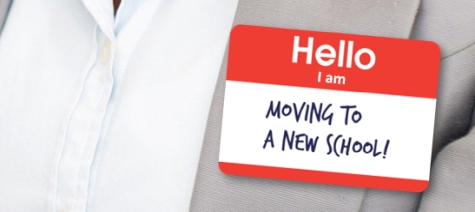
Are YOU changing schools? 
It's always recommended that staff take a backup of all their files before leaving a school. Your DoE user account is fully transferable and will work at your new school. But one of the traps that staff find when they move schools is that the contents of your personal home folder (U:) are not automatically transferred and stay behind on your old school's eT4L Server. As a result, when you sign in at your new school, you get a brand new U: drive which is empty! So how do you access your old home folder contents so that you can copy them to your new U:? Let's say for example that your DoE user ID is Meghan.Markle2 and that the school code of your previous school is 6482. Log onto any Windows PC at your new school, open Computer and in the address bar at the top, type in: \\detnsw.win\6482\staff\_Meghan.Markle2 - except, replace the school code and the user ID with yours. Take note of the _ before the user ID. It should open your old home folder and you can copy all the files and folders from there to your empty U: drive. Then delete your content from the old school's server.

T4L Month of Code - livestream 
The T4L team ran an amazing YouTube livestream after school on Monday 25 November for Month of Code. With its aim of kick-starting our teachers' and students' interests in coding and building digital skills, the team brought together several experts to help. Guest presenters from Microsoft, Apple and Google demonstrated coding tips and tricks - all to prepare teachers for the popular worldwide event Hour of Code - on THIS WEEK! First to join us was Megan Townes from Microsoft, who helped us learn about MakeCode. Next up was Chris Betcher from Google who showed us how to unlock the power of Google Sheets. Finally, Libby Jones joined in to tell us about coding on Apple iPad using Swift Playgrounds. If you missed this great live 80 minute event, you can stream it at the link above.
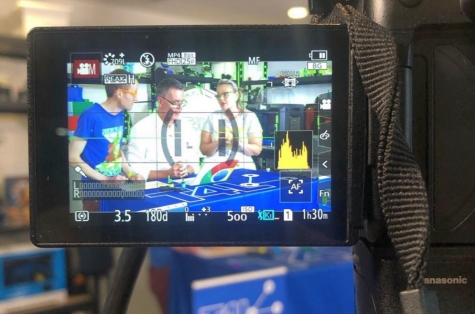
ICT Thought of the day