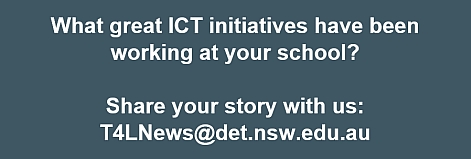Windows 10 for eT4L is coming 
ITD is working on a Windows 10 version of Universal Desktop to be available at all eT4L migrated sites. Windows 10 will have an unrestricted release and will be available for selective installation by each school when they are ready, to some or all DoE standard Windows devices. Previously, the Windows 8.1 release was authorised for deployment to touch enabled hardware only. Testing is currently underway against all core DoE applications and hardware. The existing wipe-and-load build methods (F12, Software Centre & UDM initiated) are currently undergoing a redesign to improve overall stability and efficiency. We look forward to keeping you updated on our progress over the next few months leading up to this exciting launch.

No Windows 8 on desktops? 
NSW DoE started moving to Windows 7 in 2009, as soon as it was released and our standard desktop and laptop builds have been working with this stable and reliable environment ever since. When Windows 8 was released, it was more consumer-focussed and represented a major change with apps and a preference for touch interfaces. It simply didn’t fit our enterprise needs at the time. Windows 10 however offers a wide range of improvements that provides a bridge between traditional desktop applications driven by keyboard and mouse, touch-driven apps and cloud-based services. Better support for centralised system management and a clear upgrade roadmap was also critical to the decision to commence this change. It also helps that many staff and students are already using Windows 10 on their personal devices at home.
Safe Schools Framework PL 
A professional learning module developed for teachers and school leaders introduces the National Safe Schools Framework. In six self-paced sessions you will learn how you can promote wellbeing inside and outside the classroom. You will be challenged to explore your own role in addressing student wellbeing and once you have completed this module, you can print a certificate of completion.
Assistive technologies video 
St George School has produced a new ClassMovie highlighting how they have been taking advantage of new developments in portable and sophisticated assistive technologies. This has allowed their students with disabilities to engage in their learning more easily and provide them with access to mainstream in purposeful and authentic ways. Click the image below to watch their ClassMovie.
MS Disability Answer Desk 
Microsoft is committed to accessibility by developing technologies that eliminate barriers for people with disabilities and enable individuals to take full advantage of their capabilities. They recently launched a new service called the Disability Answer Desk where people with disabilities can get support with Microsoft products and accessibility features. Available as a 24/7 telephone service: 1800 280 300 and as an online chat service.
Disaster resilience education 
With the recent severe weather event that hit the east coast of Australia, it’s important to understand how disasters can affect us all. A new website for schools by the Australian Emergency Management Institute provides a toolkit of disaster resilience education resources, helping to develop a shared understanding of the critical role everyone plays in developing a disaster resilient Australia. Resources are designed to be flexible to individual learning styles and are aligned to curriculum.
Real NSW Photo competition 
Any budding photographers at your school? Students of all ages can submit a photo to the Real NSW competition which closes on July 15. The focus of the competition is to have students present themselves in a situation photo that helps to portray them in a way they’d like to be shown. With junior and senior categories available, there’s an opportunity to show off creativity and win some great prizes. Find out more and get snapping!
What do you think of MyPL? 
Did you know that a new MyPL is currently being developed under the Great Teaching, Inspired Learning (GTIL) project? People that use MyPL are teachers and principals, course developers and deliverers, frequent and occasional users – and their opinion about MyPL is important. If you have a spare five minutes, please complete this quick survey to help guide the development of MyPL v2.